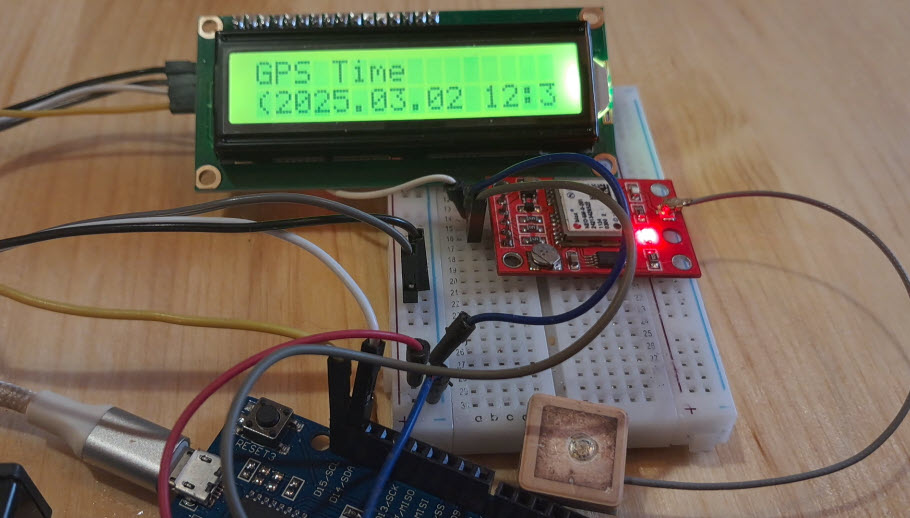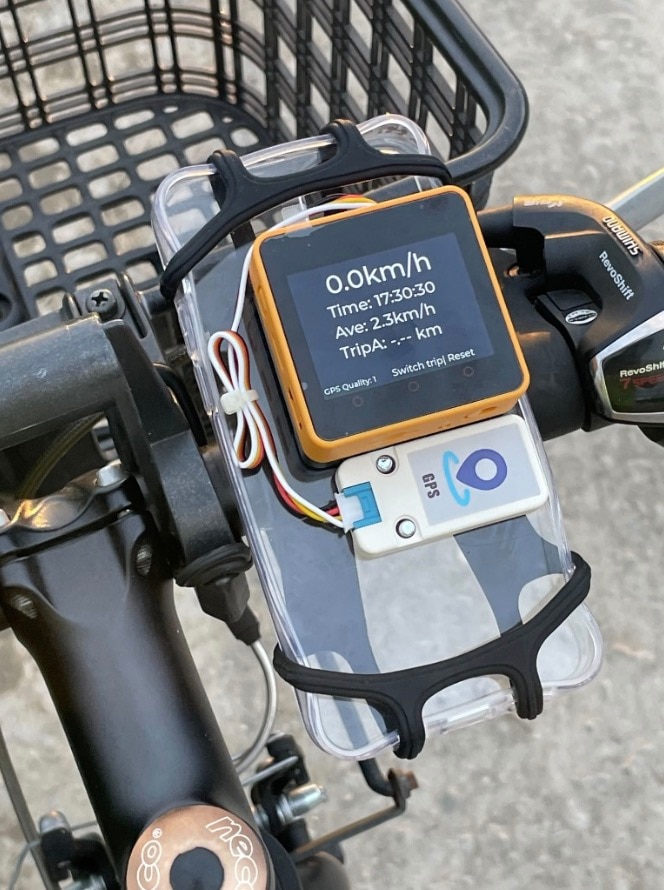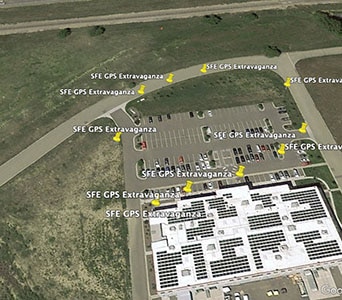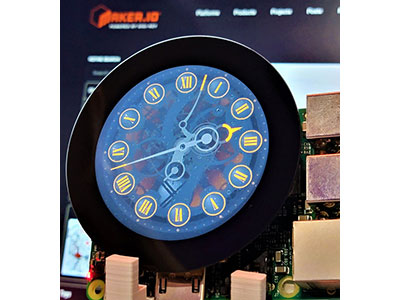Qwiic GPS Clock
2025-08-26 | By SparkFun Electronics
License: See Original Project GPS Arduino
Courtesy of SparkFun
Guide by bboyho
Introduction
What time is it? Time for you to... Qwiic-ly build a GPS clock and output it to a display! This project provides you with the current date and time using GPS satellites. Depending on your display, you can draw the time as a digital or analog clock. Or even configure the clock to read military time, adjust the clock for your time zone, or automatically adjust the time for daylight savings time!
Suggested Reading
If you aren't familiar with the Qwiic system, we recommend reading here for an overview.
We also recommend checking out these tutorials before continuing. You may also need to read additional tutorials related with your choice of display. The DST code is based on Nate's Alphanumeric GPS all Clock project.
GPS Basics: The Global Positioning System (GPS) is an engineering marvel that we all have access to for a relatively low cost and no subscription fee. With the correct hardware and minimal effort, you can determine your position and time almost anywhere on the globe.
I2C: An introduction to I2C, one of the main embedded communications protocols in use today.
Alphanumeric GPS Wall Clock: This is a GPS controlled clock - a clock you truly never have to set! Using GPS and some formulas, we figure out what day of the week and if we are in or out of daylight savings time.
SparkFun Inventor's Kit Experiment Guide - v4.1: The SparkFun Inventor's Kit (SIK) Experiment Guide contains all of the information needed to build all five projects, encompassing 16 circuits, in the latest version of the kit, v4.1.2 and v4.1.
Software Installation
The following code used in this tutorial has been written and tested on Arduino IDE version 1.8.12. Otherwise, make sure you are using the latest stable version of the Arduino IDE on your desktop. You can find a list of stable versions on Arduino's site. If this is your first time using Arduino, please review our tutorial on installing the Arduino IDE.
A step-by-step guide to installing and testing the Arduino software on Windows, Mac, and Linux.
Arduino Libraries
If you have not previously installed an Arduino library, please check out our installation guide to automatically install.
How do I install a custom Arduino library? It's easy! This tutorial will go over how to install an Arduino library using the Arduino Library Manager. For libraries not linked with the Arduino IDE, we will also go over manually installing an Arduino library.
At a minimum, you will need the u-blox Arduino library. The following code is based on example 15. Additional code was added to adjust the date and time based on:
time zone
daylight savings time (if applicable in your region)
12-hour (AM/PM) or 24-hour (military) format
digital or analog (if you are using a graphic display)
Note: At the time of writing, this tutorial used the SparkFun Ublox Arduino Library v1. The library has been depreciated. The example code is still functional; however, it is recommended to use a microcontroller with a larger memory if you decide to use the latest SparkFun u-blox GNSS Arduino Library. Make sure to follow the steps to migrate when using the latest library.
The SparkFun u-blox Arduino library can be downloaded with the Arduino library manager by searching 'SparkFun Ublox' or you can grab the zip here from the GitHub repository. At the time of writing this tutorial, we were using version 1.8.5.
SparkFun U-blox Arduino Library (ZIP)
Depending on the display that you use, you may need additional library installed. You will need to check out the hookup guide for the display for more information.
USB-to-Serial Drivers
Depending on your board, you may need to install drivers to upload code to the Arduino. In this case, we'll be using the RedBoard Qwiic with the CH340 populated on the board. They should automatically be installed on your computer. However, if you need to manually install the drivers, check out the following tutorial.
How to install CH340 drivers (if you need them) on Windows, Mac OS X, and Linux.
If you are using a different development board, you may need to install a different driver. Some have dedicated ICs like the FTDI, but others may have a built-in CDC for the COM port (i.e. ATmega32U4, SAMD21, SAMD51, etc.). You will need to check out the hookup guide for that board for more information.
Board Add-On
Since we are using the RedBoard Qwiic, we do not need to install a board in the Arduino IDE as it is using the Arduino Uno for the board selection. If you decide to use a different board, you may need to install additional dependencies for that processor. You will need to check out the board's hookup guide for more information as well.
Ex 0: Arduino Serial Monitor
This Arduino example is for the minimalist. All you need is a microcontroller and a Qwiic-enabled GPS to view the date and time in your region via a computer. This will be a template for the subsequent examples.
For each serial output, you'll simply adjust the code as necessary for your preferred display. This can range from LCDs, OLEDs, LED RGB matrices, rows of addressable LED strips, 7-segment LEDs, and alphanumeric LEDs. Depending on your display, you'll need to be careful about the size of your code, how much RAM you are using, and power consumption. We will provide examples for a few displays in this tutorial.
Required Materials
To follow along with this example, you will need the following materials. You may not need everything though depending on what you have. Add it to your cart, read through the guide, and adjust the cart, as necessary.
Qwiic GPS Clock (Minimum)
Note: Since the u-blox modules use the same I2C address, we can swap out the SAM-M8Q with ease for any of the examples in this tutorial. Just make sure to include the appropriate GPS antenna and cable. If you are looking for a smaller GPS board, try looking at the ZOE-M8Q. The TE puck and Molex Cube both have the standard Qwiic 1.0"x1.0" spaced mounting holes and can be used to stack with the Qwiic Micro.
Molex Flexible GNSS Antenna - U.FL (Adhesive)
For those that are using a GPS breakout in a concrete building or with poor reception, you may want to consider a u-blox module (e.g. ZED-F9P or ZED-F9R) that is capable of receiving both the L1 and L2 bands. While it is more expensive, you will receive better reception. Just make sure to get the respective multi-band antenna.
Hardware Hookup
Connecting the boards together is easy. Simply add a Qwiic cable between your Arduino and u-blox GPS module. In this case, we used the RedBoard Qwiic with ATmega328P and Qwiic GPS breakout with SAM-M8Q. Depending on your personal preference, you'll want to adjust the code to view on your display.
Arduino Code
Copy and paste the code in the Arduino IDE. Select the board (in this case the Arduino Uno) and COM port that it enumerated to. Hit the upload button.
/*
Getting the time and date in your time zone using Ublox commands
Originally Written By: davidallenmann
Modified By: Ho Yun "Bobby" Chan
SparkFun Electronics
Date: April 16th, 2019
License: MIT. See license file for more information but you can
basically, do whatever you want with this code.
This is a modified example that shows how to query a Ublox module for the current time and date. We also
turn off the NMEA output on the I2C port. This decreases the amount of I2C traffic
dramatically.
Leave NMEA parsing behind. Now you can simply ask the module for the datums you want!
Additionally, this code has the option to adjust the UTC date and time. The time is adjusted by manually
entering your time zone's offset. The Daylight Savings Time is automatically calculated with the help of
Nathan Seidle's Daylight Savings Time example [ https://github.com/nseidle/Daylight_Savings_Time_Example ].
However, if your country does not observe DST, you can override it with the `enableDST` variable.
The output for this example is sent through a Serial UART port. Depending on personal preference, you can view
the time in regular 12-hour format or military 24-hour format.
Feel like supporting open-source hardware?
Buy a board from SparkFun!
ZED-F9P RTK2: https://www.sparkfun.com/products/1568-15136-ND
NEO-M8P RTK: https://www.sparkfun.com/products/1568-15005-ND
SAM-M8Q: https://www.sparkfun.com/products/1568-15106-ND
Hardware Connections:
Plug a Qwiic cable into the u-blox Qwiic-enabled GPS and the RedBoard Qwiic.
If you don't have a platform with a Qwiic connection, use the SparkFun Qwiic Breadboard Jumper (https://www.sparkfun.com/products/14425)
Open the serial monitor at 115200 baud to see the output.
*/
#include <Wire.h> //Needed for I2C to GPS
#include "SparkFun_Ublox_Arduino_Library.h" //http://librarymanager/All#SparkFun_Ublox_GPS
SFE_UBLOX_GPS myGPS;
long lastTime = 0; //Simple local timer. Limits amount if I2C traffic to Ublox module.
long latitude = 0;
long longitude = 0;
long altitude = 0;
byte SIV = 0;
boolean DST = false; //adjust for Daylight Savings Time, this is calculated automatically. fall back = FALSE, spring forward = TRUE
boolean enableDST = true; //option to disable DST if your country does not observe DST
int zoneOffsetHour = -7; //adjust according to your standard time zone
byte DoW = 0; //needed to adjust hour for DST, or if you want to know the Day of the Week
boolean military = false; //adjust for miltary or AM/PM
boolean AM = false; //AM or PM?
// Use these variables to set the initial time: 3:03:00
int hours = 3;
int minutes = 3;
int seconds = 0;
//Tid Bit: https://www.sparkfun.com/news/2571#yearOrigin
int years = 2003; //year that SparkFun was founded!
int months = 1; //month that SparkFun was founded!
int days = 3; //day that SparkFun was founded!
// How fast do you want the clock to update? Set this to 1 for fun.
// Set this to 1000 to get _about_ 1 second timing.
const int CLOCK_SPEED = 1000;
unsigned long lastDraw = 0;
void setup(){
Serial.begin(115200);
//while (!Serial)
// ; //Wait for user to open terminal
Serial.println(F("SparkFun Ublox Example"));
Wire.begin();
Wire.setClock(400000); // Set clock speed to be the fastest for better communication (fast mode)
if (myGPS.begin() == false) //Connect to the Ublox module using Wire port
{
Serial.println(F("Ublox GPS not detected at default I2C address. Please check wiring. Freezing."));
while (1)
;
}
myGPS.setI2COutput(COM_TYPE_UBX); //Set the I2C port to output UBX only (turn off NMEA noise)
myGPS.saveConfiguration(); //Save the current settings to flash and BBR
}//end setup()
void loop(){
update_Time(); //adjust UTC date/time based on time zone and DST
displayDigital_Date_Time(); //after calculating, display the date and time
} //end loop
// Simple function to increment seconds and then increment minutes
// and hours if necessary.
void update_Time() {
//Query module only every second. Doing it more often will just cause I2C traffic.
//The module only responds when a new position is available
if (millis() - lastTime > 1000) {
lastTime = millis(); //Update the timer
latitude = myGPS.getLatitude();
longitude = myGPS.getLongitude();
altitude = myGPS.getAltitude();
SIV = myGPS.getSIV();
years = myGPS.getYear();
months = myGPS.getMonth();
days = myGPS.getDay();
hours = myGPS.getHour();
minutes = myGPS.getMinute();
seconds = myGPS.getSecond();
calcZone_DST(); //adjust zone and used to check if it is Daylight Savings Time
}
//Serial.print(F("Lat: "));
//Serial.print(latitude);
//Serial.print(F(" Long: "));
//Serial.print(longitude);
//Serial.print(F(" (degrees * 10^-7)"));
//Serial.print(F(" Alt: "));
//Serial.print(altitude);
//Serial.print(F(" (mm)"));
//Serial.print(F(" SIV: "));
//Serial.print(SIV);
//Serial.println();
}
//Nate's snazzy code!
//Given a year/month/day/current UTC/local offset give me local time
void calcZone_DST() {
//Since 2007 DST starts on the second Sunday in March and ends the first Sunday of November
//Let's just assume it's going to be this way for awhile (silly US government!)
//Example from: http://stackoverflow.com/questions/5590429/calculating-daylight-savings-time-from-only-date
DoW = day_of_week(); //Get the day of the week. 0 = Sunday, 6 = Saturday
int previousSunday = days - DoW;
//DST = false; //Assume we're not in DST
if (enableDST == true) {
if (months > 3 && months < 11) DST = true; //DST is happening!
//In March, we are DST if our previous Sunday was on or after the 8th.
if (months == 3)
{
if (previousSunday >= 8) DST = true;
}
//In November we must be before the first Sunday to be DST.
//That means the previous Sunday must be before the 1st.
if (months == 11)
{
if (previousSunday <= 0) DST = true;
}
}
//adjust time for DST here if it applies to your region
if (DST == true) {//adjust time Daylight Savings Time
hours = hours + 1;
}
else { //leave time as is for Daylight Time
}
//adjust time based on Time Zone
hours = hours + zoneOffsetHour;
//adjust for offset zones when hour is negative value
if (hours < 0) {
days = days - 1;
hours = hours + 24;
}
else if ( hours > 23) {
days = days + 1;
hours = hours - 24;
}
//adjust for AM/PM mode
if (military == false) {
if (hours >= 0 && hours <= 11) {// we are in AM
if (hours == 0) {
hours = 12;
}
AM = true;
}
else { // hours >= 12 && hours <= 23, therefore we are in PM!!!
if (hours > 12 && hours <= 23) {
hours = hours - 12;
}
AM = false;
}
}
/*
Serial.print("Hour: ");
Serial.println(hour);
Serial.print("Day of week: ");
if(DoW == 0) Serial.println("Sunday");
if(DoW == 1) Serial.println("Monday");
if(DoW == 2) Serial.println("Tuesday");
if(DoW == 3) Serial.println("Wednesday");
if(DoW == 4) Serial.println("Thursday");
if(DoW == 5) Serial.println("Friday!");
if(DoW == 6) Serial.println("Saturday");
*/
}
//Given the current year/month/day
//Returns 0 (Sunday) through 6 (Saturday) for the day of the week
//From: http://en.wikipedia.org/wiki/Calculating_the_day_of_the_week
//This function assumes the month from the caller is 1-12
char day_of_week() {
//Devised by Tomohiko Sakamoto in 1993, it is accurate for any Gregorian date:
static int t[] = { 0, 3, 2, 5, 0, 3, 5, 1, 4, 6, 2, 4 };
years -= months < 3;
return (years + years / 4 - years / 100 + years / 400 + t[months - 1] + days) % 7;
}
void displayDigital_Date_Time() {
if (lastDraw + CLOCK_SPEED < millis())
{
lastDraw = millis();
Serial.print(F("Date: "));
if (months <= 9) {
Serial.print(F(" "));
}
Serial.print(String(months) + '-');
if (days <= 9) {
Serial.print(F("0"));
}
Serial.println(String(days) + '-' + String(years));
Serial.print(F("Time: "));
if (hours <= 9) {
Serial.print(' ');
}
Serial.print(String(hours) + ':' );
if (minutes <= 9) {
Serial.print(F("0"));
}
Serial.print(String(minutes) + ':');
if (seconds <= 9) {
Serial.print(F("0"));
}
Serial.print(String(seconds));
if (military == false) {
if (AM == true) {
Serial.println(F(" AM"));
}
else {
if (AM == false) {
Serial.println(F(" PM"));
}
}
}
else {
Serial.println(); //space between military time for Serial Monitor
}
if (myGPS.getDateValid() == false) {
Serial.println(F("Date is invalid, not enough satellites in view!"));
}
if (myGPS.getTimeValid() == false) {
Serial.println(F("Time is invalid, not enough satellites in view!"));
}
Serial.println();
}
}Open the Arduino Serial Monitor and set it to 115200 baud. You should start seeing the date and time. By default, the code will display the digital time in Mountain Time in 12-hour mode. Note that the date and time might not be current until enough satellites are in view. Depending on the day of the year, it will adjust the hour as necessary based on the day.
If you live in a different time zone, simply adjust the offset for your region (e.g., zoneOffsetHour) at the top of the code. If you don't live in a region which follows daylight savings time (DST), just adjust the Boolean variable to override the calculation by setting the variable enableDST to false. You will also need to adjust the condition statements at the beginning of the calcZone_DST() function since the DST starts/ends on different days of the month. If you are interested in viewing the time in 24-hour, military format, just adjust the Boolean variable military to true.
Ex 1: Qwiic SerLCD
Based on the template, the following code is adjusted for the Qwiic SerLCD. The only difference is that we need to send a command or write data via I2C by each Serial.print() statement. Before and after each stream of data, we'll also need to open and close the I2C bus for each transmission.
Required Materials
To follow along with this example, you will need the following materials. You may not need everything though depending on what you have. Add it to your cart, read through the guide, and adjust the cart, as necessary.
Qwiic GPS Clock with SerLCD
Additional Suggested Reading
If you decide to use the SerLCD, we recommend taking a look at the following tutorial as well.
AVR-Based Serial Enabled LCDs Hookup Guide
The AVR-based Qwiic Serial Enabled LCDs are a simple and cost-effective solution to include in your project. These screens are based on the HD44780 controller and include ATmega328P with an Arduino compatible bootloader. They accept control commands via Serial, SPI and I2C (via PTH headers or Qwiic connector). In this tutorial, we will show examples of a simple setup and go through each communication option.
Hardware Hookup
Connecting the boards together is easy. As opposed to using several wires with a basic character LCD screen like the examples in the SparkFun Inventor's Kit, the SerLCD reduces the number of wires down to four with the Qwiic system. Another advantage is that the Qwiic system uses a polarized connector so that you do not have to manually wire the LCD to the Arduino. Simply add a Qwiic cable between your Arduino, u-blox GPS module, and the display of your choice. In this case, we used the RedBoard Qwiic with ATmega328P, Qwiic GPS breakout with SAM-M8Q, and Qwiic SerLCD.
Arduino Code
Copy and paste the code in the Arduino IDE. Select the board (in this case the Arduino Uno) and COM port that it enumerated to. Hit the upload button.
/*
Getting the time and date in your timezone using Ublox commands
Originally Written By: davidallenmann
Modified By: Ho Yun "Bobby" Chan
SparkFun Electronics
Date: April 16th, 2019
License: MIT. See license file for more information but you can
basically, do whatever you want with this code.
This is a modified example that shows how to query a Ublox module for the current time and date. We also
turn off the NMEA output on the I2C port. This decreases the amount of I2C traffic
dramatically.
Leave NMEA parsing behind. Now you can simply ask the module for the datums you want!
Additionally, this code has the option to adjust the UTC date and time. The time is adjusted by manually
entering your time zone's offset. The Daylight Savings Time is automatically calculated with the help of
Nathan Seidle's Daylight Savings Time example [ https://github.com/nseidle/Daylight_Savings_Time_Example ].
However, if your country does not observe DST, you can override it with the enableDST variable.
The output on the Qwiic SerLCD is just digital. Depending on personal preference, you can view
the time in regular 12-hour format or military 24-hour format.
Feel like supporting open-source hardware?
Buy a board from SparkFun!
ZED-F9P RTK2: https://www.sparkfun.com/products/1568-15136-ND
NEO-M8P RTK: https://www.sparkfun.com/products/1568-15005-ND
SAM-M8Q: https://www.sparkfun.com/products/1568-15106-ND
Hardware Connections:
Plug a Qwiic cable into the GPS, Qwiic SerLCD, and the RedBoard Qwiic.
If you don't have a platform with a Qwiic connection, use the SparkFun Qwiic Breadboard Jumper (https://www.sparkfun.com/products/14425)
Open the serial monitor at 115200 baud to see the output.
*/
#include <Wire.h> //Needed for I2C to GPS
#include "SparkFun_Ublox_Arduino_Library.h" //http://librarymanager/All#SparkFun_Ublox_GPS
#define SerLCD_Address 0x72 //If using SerLCD with I2C
SFE_UBLOX_GPS myGPS;
long lastTime = 0; //Simple local timer. Limits amount if I2C traffic to Ublox module.
long latitude = 0;
long longitude = 0;
long altitude = 0;
byte SIV = 0;
boolean DST = false; //adjust for Daylight Savings Time, this is calculated automatically. fall back = FALSE, spring forward = TRUE
boolean enableDST = true; //option to disable DST if your country does not observe DST
int zoneOffsetHour = -7; //adjust according to your standard time zone
byte DoW = 0; //needed to adjust hour for DST, or if you want to know the Day of the Week
boolean military = false; //adjust for miltary (24-hr mode) or AM/PM (12-hr mode)
boolean AM = false; //AM or PM?
// Use these variables to set the initial time: 3:03:00
int hours = 3;
int minutes = 3;
int seconds = 0;
//Tid Bit: https://www.sparkfun.com/news/2571#yearOrigin
int years = 2020; //year that SparkFun was founded!
int months = 9; //month that SparkFun was founded!
int days = 1; //day that SparkFun was founded!
// How fast do you want the clock to update? Set this to 1 for fun.
// Set this to 1000 to get about 1 second timing.
const int CLOCK_SPEED = 1000;
unsigned long lastDraw = 0;
void setup() {
Serial.begin(115200);
//while (!Serial)
// ; //Wait for user to open terminal
Serial.println("SparkFun Ublox Example");
Wire.begin();
Wire.setClock(400000); // Set clock speed to be the fastest for better communication (fast mode)
if (myGPS.begin() == false) //Connect to the Ublox module using Wire port
{
Serial.println(F("Ublox GPS not detected at default I2C address. Please check wiring. Freezing."));
while (1)
;
}
myGPS.setI2COutput(COM_TYPE_UBX); //Set the I2C port to output UBX only (turn off NMEA noise)
myGPS.saveConfiguration(); //Save the current settings to flash and BBR
Wire.beginTransmission(SerLCD_Address);
Wire.write('|'); //Put LCD into setting mode
Wire.write('-'); //Send clear display command
Wire.write('|'); //Put LCD into setting mode
Wire.write('+'); //Send the Set RGB command
Wire.write(0xFF); //Send the red value
Wire.write(0x00); //Send the green value
Wire.write(0x00); //Send the blue value
Wire.endTransmission();
}//end setup()
void loop() {
update_Time(); //adjust UTC date/time based on time zone and DST
displayDigital_Date_Time(); //after calculating, display the date and time on the SerLCD
} //end loop
// Simple function to increment seconds and then increment minutes
// and hours if necessary.
void update_Time() {
//Query module only every second. Doing it more often will just cause I2C traffic.
//The module only responds when a new position is available
if (millis() - lastTime > 1000) {
lastTime = millis(); //Update the timer
latitude = myGPS.getLatitude();
longitude = myGPS.getLongitude();
altitude = myGPS.getAltitude();
SIV = myGPS.getSIV();
years = myGPS.getYear();
months = myGPS.getMonth();
days = myGPS.getDay();
hours = myGPS.getHour();
minutes = myGPS.getMinute();
seconds = myGPS.getSecond();
calcZone_DST(); //adjust zone and used to check if it is Daylight Savings Time
}
//Serial.print(F("Lat: "));
//Serial.print(latitude);
//Serial.print(F(" Long: "));
//Serial.print(longitude);
//Serial.print(F(" (degrees * 10^-7)"));
//Serial.print(F(" Alt: "));
//Serial.print(altitude);
//Serial.print(F(" (mm)"));
//Serial.print(F(" SIV: "));
//Serial.print(SIV);
//Serial.println();
}
//Nate's snazzy code!
//Given a year/month/day/current UTC/local offset give me local time
void calcZone_DST() {
//Since 2007 DST starts on the second Sunday in March and ends the first Sunday of November
//Let's just assume it's going to be this way for awhile (silly US government!)
//Example from: http://stackoverflow.com/questions/5590429/calculating-daylight-savings-time-from-only-date
DoW = day_of_week(); //Get the day of the week. 0 = Sunday, 6 = Saturday
int previousSunday = days - DoW;
//DST = false; //Assume we're not in DST
if (enableDST == true) {
if (months > 3 && months < 11) DST = true; //DST is happening!
//In March, we are DST if our previous Sunday was on or after the 8th.
if (months == 3)
{
if (previousSunday >= 8) DST = true;
}
//In November we must be before the first Sunday to be DST.
//That means the previous Sunday must be before the 1st.
if (months == 11)
{
if (previousSunday <= 0) DST = true;
}
}
//adjust time for DST here if it applies to your region
if (DST == true) {//adjust time Daylight Savings Time
hours = hours + 1;
}
else { //leave time as is for Daylight Time
}
//adjust time based on Time Zone
hours = hours + zoneOffsetHour;
//adjust for offset zones when hour is negative value
if (hours < 0) {
days = days - 1;
hours = hours + 24;
}
else if ( hours > 23) {
days = days + 1;
hours = hours - 24;
}
//adjust for AM/PM mode
if (military == false) {
if (hours >= 0 && hours <= 11) {// we are in AM
if (hours == 0) {
hours = 12;
}
AM = true;
}
else { // hours >= 12 && hours <= 23, therefore we are in PM!!!
if (hours > 12 && hours <= 23) {
hours = hours - 12;
}
AM = false;
}
}
/*
Serial.print("Hour: ");
Serial.println(hour);
Serial.print("Day of week: ");
if(DoW == 0) Serial.println("Sunday");
if(DoW == 1) Serial.println("Monday");
if(DoW == 2) Serial.println("Tuesday");
if(DoW == 3) Serial.println("Wednesday");
if(DoW == 4) Serial.println("Thursday");
if(DoW == 5) Serial.println("Friday!");
if(DoW == 6) Serial.println("Saturday");
*/
}
//Given the current year/month/day
//Returns 0 (Sunday) through 6 (Saturday) for the day of the week
//From: http://en.wikipedia.org/wiki/Calculating_the_day_of_the_week
//This function assumes the month from the caller is 1-12
char day_of_week()
{
//Devised by Tomohiko Sakamoto in 1993, it is accurate for any Gregorian date:
static int t[] = { 0, 3, 2, 5, 0, 3, 5, 1, 4, 6, 2, 4 };
years -= months < 3;
return (years + years / 4 - years / 100 + years / 400 + t[months - 1] + days) % 7;
}
void displayDigital_Date_Time() {
if (lastDraw + CLOCK_SPEED < millis()) {
lastDraw = millis();
Wire.beginTransmission(SerLCD_Address); // transmit to device #1
Wire.write('|'); //Put LCD into setting mode
Wire.write('-'); //Send clear display command
Wire.print("Date: ");
Serial.print("Date: ");
//display month in same position
if (months <= 9) {
Wire.print(" ");
Serial.print(" ");
}
Wire.print(String(months) + "-");
Serial.print(String(months) + "-" );
//display day and years in the same position
if (days <= 9) {
Wire.print("0");
Serial.print("0");
}
Wire.print(String(days) + "-" + String(years));
Wire.endTransmission(); //Stop I2C transmission
Serial.println(String(days) + "-" + String(years));
Wire.beginTransmission(SerLCD_Address); // transmit to device #1
Wire.write(254); //Send command character
Wire.write(128 + 64); //Change the position (128) of the cursor to 2nd row (64), position 9 (9)
Wire.print("Time: ");
Serial.print("Time: ");
//display hours in the same position
if (hours <= 9) {
Wire.print(" ");
Serial.print(" ");
}
Wire.print(String(hours) + ":" );
Serial.print(String(hours) + ":" );
//display minutes in same position
if (minutes <= 9) {
Wire.print("0");
Serial.print("0");
}
Wire.print(String(minutes) + ":");
Serial.print(String(minutes) + ":");
//display seconds in same position
if (seconds <= 9) {
Wire.print("0");
Serial.print("0");
}
Wire.print(String(seconds));
Serial.print(String(seconds));
if (military == false) {
if (AM == true) {
Wire.print(" AM");
Serial.println(" AM");
}
else {
if (AM == false) {
Wire.print("PM");
Serial.println(" PM");
}
}
}
else {
Serial.println(); //space between military time for Serial Monitor
}
if (myGPS.getDateValid() == false) {
Wire.write(254); //Send command character
Wire.write(128 + 0 + 5); //Change the position (128) of the cursor to 2nd row (64), position 9 (9)
Wire.print("X");
Serial.println(F("Date is invalid, not enough satellites in view!"));
}
if (myGPS.getTimeValid() == false) {
Wire.write(254); //Send command character
Wire.write(128 + 64 + 5); //Change the position (128) of the cursor to 2nd row (64), position 9 (9)
Wire.print("X");
Serial.println(F("Time is invalid, not enough satellites in view!"));
}
Wire.endTransmission(); //Stop I2C transmission
Serial.println();
}
}
//https://learn.sparkfun.com/tutorials/avr-based-serial-enabled-lcds-hookup-guide/i2c-hardware-hookup--example-code---basic
//Given a number, i2cSendValue chops up an integer into four values and sends them out over I2C
void i2cSendValue(int value) {
//Example of how to send value to the SerLCD
Wire.beginTransmission(SerLCD_Address); // transmit to device #1
Wire.write('|'); //Put LCD into setting mode
Wire.write('-'); //Send clear display command
Wire.print("Cycles: ");
Wire.print(value);
Wire.endTransmission(); //Stop I2C transmission
}The code in this example is pretty much the same as the template. To switch from AM/PM to military format, you will need to set military to true. Depending on your region, you will need to adjust the enableDST and zoneOffsetHour accordingly for your region. You will also need to adjust the condition statements at the beginning of the calcZone_DST() function for region since the DST starts/ends on different days of the month.
The only difference is that it sent a command or wrote data via I2C by each Serial.print() statement. Most of the time this was to set the background color to red, clear the screen for the next date/time, and display the current date/time. Before and after each command or stream of data, the I2C bus was opened and closed for each transmission.
Ex 2: Qwiic micro-OLED
Based on the template, the following code is adjusted for the Qwiic micro-OLED. Besides initializing the I2C port for the Qwiic micro-OLED, we simply send data via I2C by each Serial.print() statement. Since there is a dedicated library for the Qwiic micro-OLED that opens and closes the I2C bus for each command, we just need to tell the Qwiic micro-OLED when to display the date and/or time. Additionally, the Qwiic micro-OLED is a bit more flexible in displaying the date and time so we can display it as characters or a graphic.
The trade-off is that it's not as simple as sending characters SerLCD. We'll need to be a bit more specific on where to print and the size of the characters. Another trade-off is that you will need to choose between sending characters to the display or Serial Monitor. This is due to the way the code is written, libraries used, and size of the ATmega328P's RAM.
Required Materials
To follow along with this example, you will need the following materials. You may not need everything though depending on what you have. Add it to your cart, read through the guide, and adjust the cart, as necessary.
Qwiic GPS Clock with micro-OLED
Additional Suggested Reading
If you decide to use the Qwiic Micro OLED breakout, we recommend taking a look at the following tutorial as well.
Get started displaying things with the Qwiic Micro OLED.
Hardware Hookup
Connecting the boards together is easy. Simply add a Qwiic cable between your Arduino, u-blox GPS module, and the display of your choice. In this case, we used the RedBoard Qwiic with ATmega328P, Qwiic GPS breakout with SAM-M8Q, and Qwiic micro-OLED.
Arduino Code
Copy and paste the code in the Arduino IDE. Select the board (in this case the Arduino Uno) and COM port that it enumerated to. Hit the upload button.
/*
Getting the time and date in your timezone using Ublox commands
Originally Written By: davidallenmann
Modified By: Ho Yun "Bobby" Chan
SparkFun Electronics
Date: April 16th, 2019
License: MIT. See license file for more information but you can
basically do whatever you want with this code.
This is a modified example that shows how to query a Ublox module for the current time and date. We also
turn off the NMEA output on the I2C port. This decreases the amount of I2C traffic
dramatically.
Leave NMEA parsing behind. Now you can simply ask the module for the datums you want!
Additionally, this code has the option to adjust the UTC date and time. The time is adjusted by manually
entering your time zone's offset. The Daylight Savings Time is automatically calculated with the help of
Nathan Seidle's Daylight Savings Time example [ https://github.com/nseidle/Daylight_Savings_Time_Example ].
However, if your country does not observe DST, you can override it with the enableDST variable.
The output on the Qwiic micro-OLED can be in digital or analog form. Depending on personal preference, you can view
the time in regular 12-hour format or military 24-hour format. Shout out to Jim for the initial analog clock example code
for 12-hour format! Due to the size of the RAM on the RedBoard Qwiic's ATmega328P, the output to the
Arduino serial monitor is disabled. You can upgrade to the Qwiic Micro with SAMD21 which has been tested
to work with both. The Qwiic Micro has a bigger RAM so it can handle both outputs.
Feel like supporting open source hardware?
Buy a board from SparkFun!
ZED-F9P RTK2: https://www.sparkfun.com/products/1568-15136-ND
NEO-M8P RTK: https://www.sparkfun.com/products/1568-15005-ND
SAM-M8Q: https://www.sparkfun.com/products/1568-15106-ND
Hardware Connections:
Plug a Qwiic cable into the GPS, Qwiic micro-OLED, and the RedBoard Qwiic.
If you don't have a platform with a Qwiic connection, use the SparkFun Qwiic Breadboard Jumper (https://www.sparkfun.com/products/14425)
*/
#include <Wire.h> //Needed for I2C to GPS
#include "SparkFun_Ublox_Arduino_Library.h" //http://librarymanager/All#SparkFun_Ublox_GPS
#include <SFE_MicroOLED.h> // http://librarymanager/All#Sparkfun_micro_oled_breakout
SFE_UBLOX_GPS myGPS;
long lastTime = 0; //Simple local timer. Limits amount if I2C traffic to Ublox module.
long latitude = 0;
long longitude = 0;
long altitude = 0;
byte SIV = 0;
boolean DST = false; //adjust for Daylight Savings Time, this is calculated automatically. fall back = FALSE, spring forward = TRUE
boolean enableDST = true; //option to disable DST if your country does not observe DST
int zoneOffsetHour = -7; //adjust according to your standard time zone
byte DoW = 0; //needed to adjust hour for DST, or if you want to know the Day of the Week
boolean military = false; //adjust for miltary or AM/PM
boolean AM = false; //AM or PM?
#define PIN_RESET 7 // A pin needs to be declared even though we are not physically connecting to the Qwiic micro OLED via I2C
#define DC_JUMPER 1
MicroOLED oled(PIN_RESET, DC_JUMPER); // I2C declaration
// Use these variables to set the initial time: 3:03:00
int hours = 3;
int minutes = 3;
int seconds = 0;
//Tid Bit: https://www.sparkfun.com/news/2571#yearOrigin
int years = 2003; //year that SparkFun was founded!
int months = 1; //month that SparkFun was founded!
int days = 3; //day that SparkFun was founded!
// How fast do you want the clock to spin? Set this to 1 for fun.
// Set this to 1000 to get about 1 second timing.
const int CLOCK_SPEED = 1000;
unsigned long lastDraw = 0;
// Global variables to help draw the clock face:
const int MIDDLE_Y = oled.getLCDHeight() / 2;
const int MIDDLE_X = oled.getLCDWidth() / 2;
int CLOCK_RADIUS;
int POS_12_X, POS_12_Y;
int POS_3_X, POS_3_Y;
int POS_6_X, POS_6_Y;
int POS_9_X, POS_9_Y;
int S_LENGTH;
int M_LENGTH;
int H_LENGTH;
void setup(){
//Serial.begin(115200);
//while (!Serial)
// ; //Wait for user to open terminal
//Serial.println(F("SparkFun Ublox Example"));
Wire.begin();
Wire.setClock(400000); // Set clock speed to be the fastest for better communication (fast mode)
if (myGPS.begin() == false) //Connect to the Ublox module using Wire port
{
//Serial.println(F("Ublox GPS not detected at default I2C address. Please check wiring. Freezing."));
while (1)
;
}
myGPS.setI2COutput(COM_TYPE_UBX); //Set the I2C port to output UBX only (turn off NMEA noise)
myGPS.saveConfiguration(); //Save the current settings to flash and BBR
oled.begin(); // Initialize the OLED
oled.clear(ALL); // Clear the display's internal memory
oled.display(); // Display what's in the buffer (splashscreen)
delay(1000); // Delay 1000 ms
oled.clear(PAGE); // Clear the buffer.
initClockVariables();
oled.clear(ALL);
drawFace();
drawArms(hours, minutes, seconds);
oled.display(); // display the memory buffer drawn
}
void loop(){
update_Time(); //adjust UTC date/time based on time zone and DST
displayDigital_Date_Time(); //after calculating, display the date and time
//displayAnalog_Time(); //display time
} //end loop
// Simple function to increment seconds and then increment minutes
// and hours if necessary.
void update_Time(){
//Query module only every second. Doing it more often will just cause I2C traffic.
//The module only responds when a new position is available
if (millis() - lastTime > 1000) {
lastTime = millis(); //Update the timer
latitude = myGPS.getLatitude();
longitude = myGPS.getLongitude();
altitude = myGPS.getAltitude();
SIV = myGPS.getSIV();
years = myGPS.getYear();
months = myGPS.getMonth();
days = myGPS.getDay();
hours = myGPS.getHour();
minutes = myGPS.getMinute();
seconds = myGPS.getSecond();
calcZone_DST(); //adjust zone and used to check if it is Daylight Savings Time
}
//Serial.print(F("Lat: "));
//Serial.print(latitude);
//Serial.print(F(" Long: "));
//Serial.print(longitude);
//Serial.print(F(" (degrees * 10^-7)"));
//Serial.print(F(" Alt: "));
//Serial.print(altitude);
//Serial.print(F(" (mm)"));
//Serial.print(F(" SIV: "));
//Serial.print(SIV);
//Serial.println();
}
//Nate's snazzy code!
//Given a year/month/day/current UTC/local offset give me local time
void calcZone_DST() {
//Since 2007 DST starts on the second Sunday in March and ends the first Sunday of November
//Let's just assume it's going to be this way for awhile (silly US government!)
//Example from: http://stackoverflow.com/questions/5590429/calculating-daylight-savings-time-from-only-date
DoW = day_of_week(); //Get the day of the week. 0 = Sunday, 6 = Saturday
int previousSunday = days - DoW;
//DST = false; //Assume we're not in DST
if (enableDST == true) {
if (months > 3 && months < 11) DST = true; //DST is happening!
//In March, we are DST if our previous Sunday was on or after the 8th.
if (months == 3)
{
if (previousSunday >= 8) DST = true;
}
//In November we must be before the first Sunday to be DST.
//That means the previous Sunday must be before the 1st.
if (months == 11)
{
if (previousSunday <= 0) DST = true;
}
}
//adjust time for DST here if it applies to your region
if (DST == true) {//adjust time Daylight Savings Time
hours = hours + 1;
}
else { //leave time as is for Daylight Time
}
//adjust time based on Time Zone
hours = hours + zoneOffsetHour;
//adjust for offset zones when hour is negative value
if (hours < 0) {
days = days - 1;
hours = hours + 24;
}
else if ( hours > 23) {
days = days + 1;
hours = hours - 24;
}
//adjust for AM/PM mode
if (military == false) {
if (hours >= 0 && hours <= 11) {// we are in AM
if (hours == 0) {
hours = 12;
}
AM = true;
}
else { // hours >= 12 && hours <= 23, therefore we are in PM!!!
if (hours > 12 && hours <= 23) {
hours = hours - 12;
}
AM = false;
}
}
/*
Serial.print("Hour: ");
Serial.println(hour);
Serial.print("Day of week: ");
if(DoW == 0) Serial.println("Sunday");
if(DoW == 1) Serial.println("Monday");
if(DoW == 2) Serial.println("Tuesday");
if(DoW == 3) Serial.println("Wednesday");
if(DoW == 4) Serial.println("Thursday");
if(DoW == 5) Serial.println("Friday!");
if(DoW == 6) Serial.println("Saturday");
*/
}
//Given the current year/month/day
//Returns 0 (Sunday) through 6 (Saturday) for the day of the week
//From: http://en.wikipedia.org/wiki/Calculating_the_day_of_the_week
//This function assumes the month from the caller is 1-12
char day_of_week() {
//Devised by Tomohiko Sakamoto in 1993, it is accurate for any Gregorian date:
static int t[] = { 0, 3, 2, 5, 0, 3, 5, 1, 4, 6, 2, 4 };
years -= months < 3;
return (years + years / 4 - years / 100 + years / 400 + t[months - 1] + days) % 7;
}
void displayDigital_Date_Time() {
if (lastDraw + CLOCK_SPEED < millis())
{
lastDraw = millis();
oled.clear(PAGE); // Clear the display, this is already called before we enter this function
oled.setCursor(0, 0); // Set cursor to top-left
oled.setFontType(0); // Smallest font
oled.print(F(" GPS Clock ")); // Print
//Serial.print(F("Date: "));
oled.setCursor(0, 14);
if (months <= 9) {
oled.print(F(" ")); // Print
//Serial.print(F(" "));
}
oled.print(String(months) + '/');
//Serial.print(String(months) + '-');
if (days <= 9) {
oled.print(F("0")); // Print
//Serial.print(F("0"));
}
oled.print(String(days) + '/' + String(years));
//Serial.println(String(days) + '-' + String(years));
//Serial.print(F("Time: "));
oled.setCursor(3, 28);
oled.print(" ");
if (hours <= 9) {
oled.print(' ');
//Serial.print(' ');
}
oled.print( String(hours) + ':' );
//Serial.print(String(hours) + ':' );
if (minutes <= 9) {
oled.print(F("0"));
//Serial.print(F("0"));
}
oled.print(String(minutes) + ':' );
//Serial.print(String(minutes) + ':');
if (seconds <= 9) {
oled.print(F("0"));
//Serial.print(F("0"));
}
oled.print(String(seconds));
//Serial.print(String(seconds));
oled.setCursor(27, 40);
if (military == false) {
if (AM == true) {
oled.print(F("AM"));
//Serial.println(F(" AM"));
}
else {
if (AM == false) {
oled.print(F("PM"));
//Serial.println(F(" PM"));
}
}
}
else {
//Serial.println(F("")); //space between military time for Serial Monitor
}
if (myGPS.getDateValid() == false) {
oled.setCursor(0, 40);
oled.print(F("!D"));
//Serial.println(F("Date is invalid, not enough satellites in view!"));
}
if (myGPS.getTimeValid() == false) {
oled.setCursor(53, 40);
oled.print(F("!T"));
//Serial.println(F("Time is invalid, not enough satellites in view!"));
}
oled.display(); // Update the display
//Serial.println();
}
}
void initClockVariables() {
// Calculate constants for clock face component positions:
oled.setFontType(0);
CLOCK_RADIUS = min(MIDDLE_X, MIDDLE_Y) - 1;
POS_12_X = MIDDLE_X - oled.getFontWidth();
POS_12_Y = MIDDLE_Y - CLOCK_RADIUS + 2;
POS_3_X = MIDDLE_X + CLOCK_RADIUS - oled.getFontWidth() - 1;
POS_3_Y = MIDDLE_Y - oled.getFontHeight() / 2;
POS_6_X = MIDDLE_X - oled.getFontWidth() / 2;
POS_6_Y = MIDDLE_Y + CLOCK_RADIUS - oled.getFontHeight() - 1;
POS_9_X = MIDDLE_X - CLOCK_RADIUS + oled.getFontWidth() - 2;
POS_9_Y = MIDDLE_Y - oled.getFontHeight() / 2;
// Calculate clock arm lengths
S_LENGTH = CLOCK_RADIUS - 2;
M_LENGTH = S_LENGTH * 0.7;
H_LENGTH = S_LENGTH * 0.5;
}
// Draw the clock's three arms: seconds, minutes, hours.
void drawArms(int h, int m, int s) {
double midHours; // this will be used to slightly adjust the hour hand
static int hx, hy, mx, my, sx, sy;
// Adjust time to shift display 90 degrees ccw
// this will turn the clock the same direction as text:
if (military == true) {
h -= 6;
}
else {//military == false, i.e. 12 mode
h -= 3;
}
m -= 15;
s -= 15;
if (h <= 0) {
if (military == true) {
h += 24;
}
else {
h += 12;
}
}
if (m < 0)
m += 60;
if (s < 0)
s += 60;
// Calculate and draw new lines:
s = map(s, 0, 60, 0, 360); // map the 0-60, to "360 degrees"
sx = S_LENGTH cos(PI ((float)s) / 180); // woo trig!
sy = S_LENGTH sin(PI ((float)s) / 180); // woo trig!
// draw the second hand:
oled.line(MIDDLE_X, MIDDLE_Y, MIDDLE_X + sx, MIDDLE_Y + sy);
m = map(m, 0, 60, 0, 360); // map the 0-60, to "360 degrees"
mx = M_LENGTH cos(PI ((float)m) / 180); // woo trig!
my = M_LENGTH sin(PI ((float)m) / 180); // woo trig!
// draw the minute hand
oled.line(MIDDLE_X, MIDDLE_Y, MIDDLE_X + mx, MIDDLE_Y + my);
if (military == true) {
midHours = minutes / 6.0; // midHours is used to set the hours hand to middling levels between whole hours
h *= 10; // Get hours and midhours to the same scale
h += midHours; // add hours and midhours
h = map(h, 0, 24, 0, 360); // map the 0-24, to "360 degrees"
h = h / 10;
}
else {
midHours = minutes / 6.0; // midHours is used to set the hours hand to middling levels between whole hours
h *= 10; // Get hours and midhours to the same scale
h += midHours; // add hours and midhours
h = map(h, 0, 12, 0, 360); // map the 0-12, to "360 degrees"
h = h / 10; //scale back down
}
hx = H_LENGTH cos(PI ((float)h) / 180); // woo trig!
hy = H_LENGTH sin(PI ((float)h) / 180); // woo trig!
// draw the hour hand:
oled.line(MIDDLE_X, MIDDLE_Y, MIDDLE_X + hx, MIDDLE_Y + hy);
}
// Draw an analog clock face
void drawFace() {
// Draw the clock border
oled.circle(MIDDLE_X, MIDDLE_Y, CLOCK_RADIUS);
if (military == false) {
// Draw the clock numbers for 12-hour mode
oled.setFontType(0); // set font type 0, please see declaration in SFE_MicroOLED.cpp
oled.setCursor(POS_12_X, POS_12_Y); // points cursor to x=27 y=0
oled.print(12);
oled.setCursor(POS_6_X, POS_6_Y);
oled.print(6);
oled.setCursor(POS_9_X, POS_9_Y);
oled.print(9);
oled.setCursor(POS_3_X, POS_3_Y);
oled.print(3);
}
else {
// Draw the clock numbers for 24-hour mode
oled.setFontType(0); // set font type 0, please see declaration in SFE_MicroOLED.cpp
oled.setCursor(POS_12_X, POS_12_Y); // points cursor to x=27 y=0
oled.print(24);
oled.setCursor(POS_6_X - 3, POS_6_Y);
oled.print(12);
oled.setCursor(POS_9_X, POS_9_Y);
oled.print(18);
oled.setCursor(POS_3_X - 3, POS_3_Y);
oled.print(F("6"));
}
}
void displayAnalog_Time() {
// Check if we need to update seconds, minutes, hours:
if (lastDraw + CLOCK_SPEED < millis())
{
lastDraw = millis();
// Draw the clock:
oled.clear(PAGE); // Clear the buffer
drawFace(); // Draw the face to the buffer
drawArms(hours, minutes, seconds); // Draw arms to the buffer
oled.setFontType(0); // Smallest font
oled.setCursor(52, 40);
if (military == false) {
if (AM == true) {
oled.print(F("AM"));
//Serial.println(F(" AM"));
}
else {
if (AM == false) {
oled.print(F("PM"));
//Serial.println(F(" PM"));
}
}
}
if (myGPS.getTimeValid() == false) {
oled.setCursor(0, 40);
oled.print(F("!T"));
//Serial.println(F("Time is invalid, not enough satellites in view!"));
}
oled.display(); // Draw the memory buffer
}
}The code in this example is based on the template. By default, the Qwiic micro-OLED will display the time and date in digital form with 12-hour format. The time zone is set to Mountain Time with DST enabled. To switch to analog clock, you'll need to add a single line comment using the // syntax before displayDigital_Date_Time(); and removing the single line comment before the displayAnalog_Time();. To switch from AM/PM to military format, you will need to set military to true. Depending on your region, you will need to adjust the enableDST and zoneOffsetHour accordingly for your region. You will also need to adjust the condition statements at the beginning of the calcZone_DST() function for region since the DST starts/ends on different days of the month.
After uploading, the micro-OLED will display either digital or analog. Depending on your personal preference, it may display the time as either AM/PM or military.
Note: You'll notice the warning after compiling code with the Qwiic micro-OLED. The Qwiic micro OLED should still function with this warning. However, there is a possibility you will have problems displaying anything on the Qwiic micro-OLED if you add any more code.
"Low memory available, stability problems may occur"
Unfortunately, this is one of those times where you will need to decide between using either the Qwiic micro-OLED or the Arduino Serial Monitor when viewing the time or date. This is due to the way the code is written, libraries used, and the ATmega328P's RAM. By default, the code comments out all the Serial.print() functions so that we can display the clock using the Qwiic micro-OLED. You'll need to comment out any instance of the micro-OLED library being used and uncomment any instance of the Serial library before viewing the messages in the Arduino Serial Monitor. You could use the conditional #if preprocessor directives to wrap the instances, but it would get messy if you needed to switch to Serial to debug code.
While the code implemented the F() macro to help reduce the size of RAM used, more work would be needed to get the micro-OLED and Serial libraries to compile together. One option may be to start with the global variables and scoping them out for each function. You could also attempt to adjust the data types to save some space.
If you decide that you want a smaller microcontroller with more RAM, you could use the Qwiic Micro with the SAMD21. You will just need to make sure to install the SAMD21 board add-on in the Arduino IDE to be able to compile code for the Qwiic micro-OLED and the Serial Monitor.
Select your board (in this case it's the Qwiic Micro) and the COM port that it enumerated to. Then hit the upload button.
Ex 3: Qwiic-Enabled 7-Segment Serial
Based on the template, the following code is adjusted for the 7-segment serial display. This example is able to send the time to the I2C port by each Serial.print() statement. Before and after each stream of data, we'll also need to open/close the I2C bus for each transmission.
Since the 7-segment serial display was designed before the Qwiic system, we'll need to solder some headers to the board and use an adapter to connect the headers to the Qwiic connector easily. The LEDs for the 7-segement are bigger and can be seen farther away than the Qwiic micro-OLED.
Required Materials
To follow along with this example, you will need the following materials. You may not need everything though depending on what you have. Add it to your cart, read through the guide, and adjust the cart, as necessary.
Qwiic GPS Clock with 7-Segment Serial Display
Additional Suggested Readings
If you decide to use the 7-Segment Serial Display, we recommend taking a look at the following tutorials about the 7-Segment Serial Display and how to solder as well.
Using the Serial 7-Segment Display
How to quickly and easily set up the Serial 7-Segment Display and the Serial 7-Segment Display Shield.
How to Solder: Through-Hole Soldering
This tutorial covers everything you need to know about through-hole soldering.
Hardware Hookup
Connecting the boards together is easy. Simply add a Qwiic cable between your Arduino and u-blox GPS module. In this case, we used the RedBoard Qwiic with ATmega328P and Qwiic GPS breakout with SAM-M8Q. We'll need to solder male headers to the I2C pins and +/- pins. To easily connect the pins to the Qwiic connector, we use a Qwiic cable with female sockets to match the colors to each respective pin arrangement. Soldering more than 4x male header pins is not necessary if you are just using the I2C bus.
Arduino Code
Copy and paste the code in the Arduino IDE. Select the board (in this case the Arduino Uno) and COM port that it enumerated to. Hit the upload button.
/*
Getting the time and date in your timezone using Ublox commands
Originally Written By: davidallenmann
Modified By: Ho Yun "Bobby" Chan
SparkFun Electronics
Date: April 16th, 2019
License: MIT. See license file for more information but you can
basically, do whatever you want with this code.
This is a modified example that shows how to query a Ublox module for the current time and date. We also
turn off the NMEA output on the I2C port. This decreases the amount of I2C traffic
dramatically.
Leave NMEA parsing behind. Now you can simply ask the module for the datums you want!
Additionally, this code has the option to adjust the UTC date and time. The time is adjusted by manually
entering your time zone's offset. The Daylight Savings Time is automatically calculated with the help of
Nathan Seidle's Daylight Savings Time example [ https://github.com/nseidle/Daylight_Savings_Time_Example ].
However, if your country does not observe DST, you can override it with the enableDST variable.
The output for this example is sent through a Serial UART port. Depending on personal preference, you can view
the time in regular 12-hour format or military 24-hour format. Shout out to Jim for the I2C example 7-segment
serial display!
Feel like supporting open-source hardware?
Buy a board from SparkFun!
ZED-F9P RTK2: https://www.sparkfun.com/products/1568-15136-ND
NEO-M8P RTK: https://www.sparkfun.com/products/1568-15005-ND
SAM-M8Q: https://www.sparkfun.com/products/1568-15106-ND
Hardware Connections:
Plug a Qwiic cable into the u-blox Qwiic-enabled GPS and the Qwiic Micro. We will use a
7-Segment Display. Since the board was designed before the Qwiic system, you will need
to solder wires to a Qwiic adapter before connecting it with a Qwiic cable.
If you don't have a platform with a Qwiic connection, use the SparkFun Qwiic Female Jumper (https://www.sparkfun.com/products/14425)
Open the serial monitor at 115200 baud to see the output.
*/
#include <Wire.h> //Needed for I2C to GPS
#include "SparkFun_Ublox_Arduino_Library.h" //http://librarymanager/All#SparkFun_Ublox_GPS
// Here we'll define the I2C address of our S7S. By default it
// should be 0x71. This can be changed, though.
const byte s7sAddress = 0x71;
SFE_UBLOX_GPS myGPS;
long lastTime = 0; //Simple local timer. Limits amount if I2C traffic to Ublox module.
long latitude = 0;
long longitude = 0;
long altitude = 0;
byte SIV = 0;
boolean DST = false; //adjust for Daylight Savings Time, this is calculated automatically. fall back = FALSE, spring forward = TRUE
boolean enableDST = true; //option to disable DST if your country does not observe DST
int zoneOffsetHour = -7; //adjust according to your standard time zone
byte DoW = 0; //needed to adjust hour for DST, or if you want to know the Day of the Week
boolean military = false; //adjust for miltary or AM/PM
boolean AM = false; //AM or PM?
// Use these variables to set the initial time: 3:03:00
int hours = 3;
int minutes = 3;
int seconds = 0;
//for 7 segment display
int time_hourTemp = 0;
int time_minuteTemp = 0;
int time_secondTemp = 0;
char tempString[10]; // Will be used with sprintf to create strings
//Tid Bit: https://www.sparkfun.com/news/2571#yearOrigin
int years = 2003; //year that SparkFun was founded!
int months = 1; //month that SparkFun was founded!
int days = 3; //day that SparkFun was founded!
// How fast do you want the clock to update? Set this to 1 for fun.
// Set this to 1000 to get about 1 second timing.
const int CLOCK_SPEED = 1000;
unsigned long lastDraw = 0;
void setup() {
Serial.begin(115200);
//while (!Serial)
// ; //Wait for user to open terminal
Serial.println(F("SparkFun Ublox Example"));
Wire.begin();
Wire.setClock(400000); // Set clock speed to be the fastest for better communication (fast mode)
if (myGPS.begin() == false) //Connect to the Ublox module using Wire port
{
Serial.println(F("Ublox GPS not detected at default I2C address. Please check wiring. Freezing."));
while (1)
;
}
myGPS.setI2COutput(COM_TYPE_UBX); //Set the I2C port to output UBX only (turn off NMEA noise)
myGPS.saveConfiguration(); //Save the current settings to flash and BBR
// Clear the display, and then turn on all segments and decimals
clearDisplayI2C(); // Clears display, resets cursor
delay(50); //small delay so 7-segment display has time to pick up commands or characters
// Custom function to send four bytes via I2C
// The I2C.write function only allows sending of a single
// byte at a time.
s7sSendStringI2C("-HI-");
setDecimalsI2C(0b010000); // Turn on colon
// Flash brightness values at the beginning
setBrightnessI2C(0); // Lowest brightness
delay(1500);
setBrightnessI2C(255); // High brightness
delay(1500);
// Clear the display before jumping into loop
clearDisplayI2C();
delay(50); //small delay so 7-segment display has time to pick up commands or characters
setDecimalsI2C(0b010000); // Turn on colon
}
void loop() {
update_Time();
displayDigital_Date_Time();
} //end loop
// Simple function to increment seconds and then increment minutes
// and hours if necessary.
void update_Time() {
//Query module only every second. Doing it more often will just cause I2C traffic.
//The module only responds when a new position is available
if (millis() - lastTime > 1000) {
lastTime = millis(); //Update the timer
latitude = myGPS.getLatitude();
longitude = myGPS.getLongitude();
altitude = myGPS.getAltitude();
SIV = myGPS.getSIV();
years = myGPS.getYear();
months = myGPS.getMonth();
days = myGPS.getDay();
hours = myGPS.getHour();
minutes = myGPS.getMinute();
seconds = myGPS.getSecond();
calcZone_DST(); //adjust zone and used to check if it is Daylight Savings Time
}
//Serial.print(F("Lat: "));
//Serial.print(latitude);
//Serial.print(F(" Long: "));
//Serial.print(longitude);
//Serial.print(F(" (degrees * 10^-7)"));
//Serial.print(F(" Alt: "));
//Serial.print(altitude);
//Serial.print(F(" (mm)"));
//Serial.print(F(" SIV: "));
//Serial.print(SIV);
//Serial.println();
}
//Nate's snazzy code!
//Given a year/month/day/current UTC/local offset give me local time
void calcZone_DST() {
//Since 2007 DST starts on the second Sunday in March and ends the first Sunday of November
//Let's just assume it's going to be this way for awhile (silly US government!)
//Example from: http://stackoverflow.com/questions/5590429/calculating-daylight-savings-time-from-only-date
DoW = day_of_week(); //Get the day of the week. 0 = Sunday, 6 = Saturday
int previousSunday = days - DoW;
//DST = false; //Assume we're not in DST
if (enableDST == true) {
if (months > 3 && months < 11) DST = true; //DST is happening!
//In March, we are DST if our previous Sunday was on or after the 8th.
if (months == 3)
{
if (previousSunday >= 8) DST = true;
}
//In November we must be before the first Sunday to be DST.
//That means the previous Sunday must be before the 1st.
if (months == 11)
{
if (previousSunday <= 0) DST = true;
}
}
//adjust time for DST here if it applies to your region
if (DST == true) {//adjust time Daylight Savings Time
hours = hours + 1;
}
else { //leave time as is for Daylight Time
}
//adjust time based on Time Zone
hours = hours + zoneOffsetHour;
//adjust for offset zones when hour is negative value
if (hours < 0) {
days = days - 1;
hours = hours + 24;
}
else if ( hours > 23) {
days = days + 1;
hours = hours - 24;
}
//adjust for AM/PM mode
if (military == false) {
if (hours >= 0 && hours <= 11) {// we are in AM
if (hours == 0) {
hours = 12;
}
AM = true;
}
else { // hours >= 12 && hours <= 23, therefore we are in PM!!!
if (hours > 12 && hours <= 23) {
hours = hours - 12;
}
AM = false;
}
}
/*
Serial.print("Hour: ");
Serial.println(hour);
Serial.print("Day of week: ");
if(DoW == 0) Serial.println("Sunday");
if(DoW == 1) Serial.println("Monday");
if(DoW == 2) Serial.println("Tuesday");
if(DoW == 3) Serial.println("Wednesday");
if(DoW == 4) Serial.println("Thursday");
if(DoW == 5) Serial.println("Friday!");
if(DoW == 6) Serial.println("Saturday");
*/
}
//Given the current year/month/day
//Returns 0 (Sunday) through 6 (Saturday) for the day of the week
//From: http://en.wikipedia.org/wiki/Calculating_the_day_of_the_week
//This function assumes the month from the caller is 1-12
char day_of_week() {
//Devised by Tomohiko Sakamoto in 1993, it is accurate for any Gregorian date:
static int t[] = { 0, 3, 2, 5, 0, 3, 5, 1, 4, 6, 2, 4 };
years -= months < 3;
return (years + years / 4 - years / 100 + years / 400 + t[months - 1] + days) % 7;
}
void displayDigital_Date_Time() {
if (lastDraw + CLOCK_SPEED < millis())
{
lastDraw = millis();
Serial.print(F("Date: "));
if (months <= 9) {
Serial.print(F(" "));
}
Serial.print(String(months) + '-');
if (days <= 9) {
Serial.print(F("0"));
}
Serial.println(String(days) + '-' + String(years));
Serial.print(F("Time: "));
if (hours <= 9) {
Serial.print(' ');
Wire.beginTransmission(s7sAddress);
Wire.write(0x7B); // special command to control Digit 1
Wire.write(0b00000000);
Wire.endTransmission();
delay(50); //small delay so 7-segment display has time to pick up commands or characters
if (time_hourTemp != hours) {
Wire.beginTransmission(s7sAddress);
Wire.write(0x79); // special command to cursor control
Wire.write(0x01);
Wire.endTransmission();
delay(50); //small delay so 7-segment display has time to pick up commands or characters
// Magical sprintf creates a string for us to send to the s7s.
// The %1d option creates a 1-digit integer.
sprintf(tempString, "%1d", hours);
// This will output the tempString to the S7S
s7sSendCharI2C(tempString);
time_hourTemp = hours;
}
}
if (time_hourTemp != hours) {
Wire.beginTransmission(s7sAddress);
Wire.write(0x79);
Wire.write(0x00);
Wire.endTransmission();
delay(50); //small delay so 7-segment display has time to pick up commands or characters
// Magical sprintf creates a string for us to send to the s7s.
// The %2d option creates a 1-digit integer.
sprintf(tempString, "%2d", hours);
// This will output the tempString to the S7S
s7sSend2xCharI2C(tempString);
time_hourTemp = hours;
}
Serial.print(String(hours) + ':' );
if (minutes <= 9) {
Serial.print(F("0"));
Wire.beginTransmission(s7sAddress);
Wire.write(0x7D); //special command to control Digit 3
Wire.write(0b00111111);
Wire.endTransmission();
delay(50); //small delay so 7-segment display has time to pick up commands or characters
if (time_minuteTemp != minutes) {
Wire.beginTransmission(s7sAddress);
Wire.write(0x79); //special command to cursor control
Wire.write(0x03);
Wire.endTransmission();
delay(50); //small delay so 7-segment display has time to pick up commands or characters
// Magical sprintf creates a string for us to send to the s7s.
// The %1d option creates a 1-digit integer.
sprintf(tempString, "%1d", minutes);
// This will output the tempString to the S7S
s7sSendCharI2C(tempString);
time_minuteTemp = minutes;
}
}
if (time_minuteTemp != minutes) {
Wire.beginTransmission(s7sAddress);
Wire.write(0x79); //special command to cursor control
Wire.write(0x02);
Wire.endTransmission();
delay(50); //small delay so 7-segment display has time to pick up commands or characters
// Magical sprintf creates a string for us to send to the s7s.
// The %2d option creates a 1-digit integer.
sprintf(tempString, "%2d", minutes);
// This will output the tempString to the S7S
s7sSend2xCharI2C(tempString);
time_minuteTemp = minutes;
}
Serial.print(String(minutes) + ':');
if (seconds <= 9) {
Serial.print(F("0"));
}
Serial.print(String(seconds));
if (military == false) {
if (AM == true) {
Serial.println(F(" AM"));
}
else {
if (AM == false) {
Serial.println(F(" PM"));
}
}
}
else {
Serial.println(); //space between military time for Serial Monitor
}
if (myGPS.getDateValid() == false) {
Serial.println(F("Date is invalid, not enough satellites in view!"));
}
if (myGPS.getTimeValid() == false) {
Wire.beginTransmission(s7sAddress);
Wire.write(0x7B); // Digit 1 control
Wire.write(0b01000000); // display -
Wire.write(0x7C); // Digit 2 control
Wire.write(0b01000000); // display -
Wire.write(0x7D); // Digit 3 control
Wire.write(0b01000000); // display -
Wire.write(0x7E); // Digit 4 control
Wire.write(0b01000000); // display -
Wire.endTransmission();
delay(50); //small delay so 7-segment display has time to pick up commands or characters
Serial.println(F("Time is invalid, not enough satellites in view!"));
}
Serial.println();
}
}
// This custom function works somewhat like a serial.print.
// You can send it an array of chars (string) and it'll print
// the first 4 characters in the array.
void s7sSendStringI2C(String toSend) {
Wire.beginTransmission(s7sAddress);
for (int i = 0; i < 4; i++)
{
Wire.write(toSend[i]);
}
Wire.endTransmission();
}
// This custom function works somewhat like a serial.print.
// You can send it an array of chars (string) and it'll print
// the first character in the array.
void s7sSendCharI2C(String toSend) {
Wire.beginTransmission(s7sAddress);
for (int i = 0; i < 1; i++)
{
Wire.write(toSend[i]);
}
Wire.endTransmission();
}
// This custom function works somewhat like a serial.print.
// You can send it an array of chars (string) and it'll print
// the first character in the array.
void s7sSend2xCharI2C(String toSend) {
Wire.beginTransmission(s7sAddress);
for (int i = 0; i < 2; i++)
{
Wire.write(toSend[i]);
}
Wire.endTransmission();
}
// Send the clear display command (0x76)
// This will clear the display and reset the cursor
void clearDisplayI2C() {
Wire.beginTransmission(s7sAddress);
Wire.write(0x76); // Clear display command
Wire.endTransmission();
}
// Set the displays brightness. Should receive byte with the value
// to set the brightness to
// dimmest------------->brightest
// 0--------127--------255
void setBrightnessI2C(byte value) {
Wire.beginTransmission(s7sAddress);
Wire.write(0x7A); // Set brightness command byte
Wire.write(value); // brightness data byte
Wire.endTransmission();
}
// Turn on any, none, or all of the decimals.
// The six lowest bits in the decimals parameter sets a decimal
// (or colon, or apostrophe) on or off. A 1 indicates on, 0 off.
// [MSB] (X)(X)(Apos)(Colon)(Digit 4)(Digit 3)(Digit2)(Digit1)
void setDecimalsI2C(byte decimals) {
Wire.beginTransmission(s7sAddress);
Wire.write(0x77);
Wire.write(decimals);
Wire.endTransmission();
}The code in this example is pretty much the same as the template. To switch from AM/PM to military format, you will need to set military to true. Depending on your region, you will need to adjust the enableDST and zoneOffsetHour accordingly. You will also need to adjust the condition statements at the beginning of the calcZone_DST() function for region since the DST starts/ends on different days of the month.
The difference is that we sent data via I2C by each Serial.print() statement. There were a few 50ms delays included between each transmission to ensure that the 7-segment serial display had enough time to receive the commands and data. With the limited amount of space on the display, only the hour and time was shown. If there were additional 7-segment displays with different addresses on the I2C bus, we could display the seconds or date.
Troubleshooting
Not working as expected and need help?
If you need technical assistance and more information on a product that is not working as you expected, we recommend heading on over to the SparkFun Technical Assistance page for some initial troubleshooting.
SparkFun Technical Assistance Page
If you don't find what you need there, the SparkFun Forums are a great place to find and ask for help. If this is your first visit, you'll need to create a Forum Account to search product forums and post questions.
Create New Forum Account Log Into SparkFun Forums
Wrong Date and Time
If you adjusted the zoneOffsetHour, enableDST, and code at the beginning of the calcZone_DST() function to your region and still have trouble getting the correct date/time, there may not be enough satellites in view. You may need to wait a bit longer for the GPS module to get the date/time. Depending on the display, you'll notice the !D, !T, X, or "--:--" when the date and time is not valid.
If you still have problems, you may want to consider moving the GPS clock to a different location to avoid problems with RF interference, urban canyons, or harsh environments (e.g., a concrete building). Try adjusting the code to read the amount of satellites in view using example 0 by removing the single line comments // inside the update_Time() function.
//Serial.print(F(" SIV: "));
//Serial.print(SIV);All it takes is at least one GPS satellite to zoom by for the GPS module to latch onto the date and time. Luckily, you do not need to have a GPS lock for this to happen. As long as it is powered up, the GPS will keep ticking away. If there is a power cycle, you'll need to be patient for it to pick up another stream of data. For more information, check out the tutorial linked below. Note that the Alphanumeric GPS Wall Clock tutorial uses a different GPS library and a Serial UART.
Alphanumeric GPS Wall Clock: Lock Problems
Arduino Warning: Low Memory Stability Problems
If your code compiles with the following warning, this may be caused by the resources being used and the size of the Arduino's RAM.
"Low memory available, stability problems may occur"
Depending on how many resources are being used, this may affect the performance of the code when displaying the date or time. There are a few methods to avoid the warning or reduce the probability of an issue occurring when the code is running. This is briefly explained in the Qwiic micro-OLED example.
Example 2: Qwiic micro–OLED Notes
Resources and Going Further
For more information, check out the resources below:
Wikipedia
GitHub
Project Repo - Project example code used in this tutorial
Daylight Savings Time Example - Code snippet used for DST