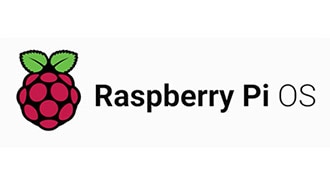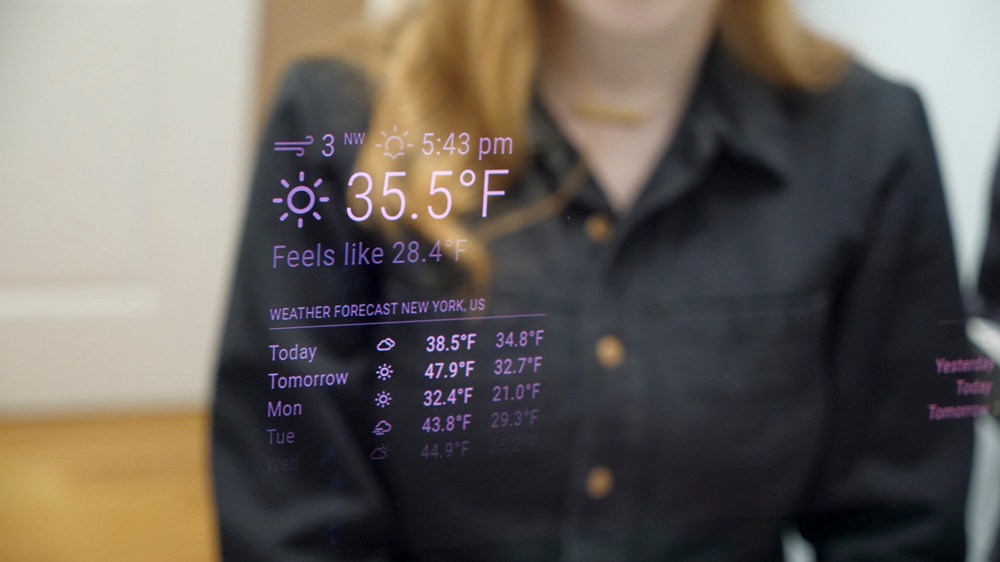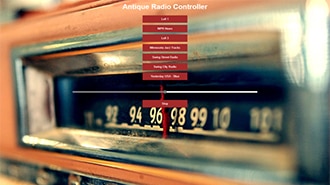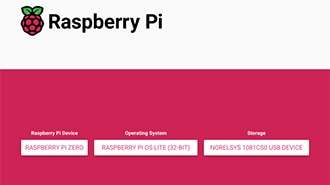How To Install Multiple Operating Systems On a Raspberry Pi
2025-11-19 | By Maker.io Staff
Single Board Computers Raspberry Pi SBC
The Raspberry Pi can serve as a streamlined desktop, media center, or emulation machine, but each use case typically works best with a different operating system. The versatility comes at a price, and swapping cards or reinstalling software can quickly become tedious. Enter multi-booting. In this article, we’ll learn how to set up several systems on a single card and how to switch between them seamlessly to make the most of your Pi.

What Is Multi-Booting?
Most operating systems include a boot manager, responsible for initializing the main system software. Typically, boot managers, like the Windows boot manager or GRUB, can switch between multiple installed OSes, called multi-booting. However, they rely on BIOS or UEFI, which are unavailable on the Raspberry Pi. Therefore, you must use a different process to install and switch between multiple operating systems.
Some might wonder why multiple operating systems are needed, but the benefits are clear. Multi-booting lets users run programs optimized for each OS, like RetroPie for emulators and Raspberry Pi OS for work and web browsing. The boot manager allows you to use a single SD card or drive to cut costs and eliminate the need to swap boot media. However, the setup requires a keyboard, mouse, and display. The installation medium also needs to be large enough to fit all the operating systems.
Raspberry Pi Boot Managers
You have a few boot manager options for the Pi, with PINN the most common. It offers a GUI, similar to the old NOOBS installer, and lets users establish a network connection and automatically download and install the chosen OSes. Other approaches, such as Berryboot, are less maintained, less compatible, and often work only on older Pi models.
Preparing the SD Card
To install multiple operating systems on the Pi, start by preparing the SD card for PINN, even if the system data goes on another drive. Back up files you want to keep, format the card as FAT32, and expand the file system to use the full capacity. To simplify the process, Windows users can employ tools like the SD card formatter. On macOS, use diskutil with the erase option enabled and the MS-DOS format selected.
Next, download the PINN ZIP archive from SourceForge, and extract its contents to the SD card’s root directory. Finally, eject the card from the computer, insert it into the Pi, and boot.
Configuring the PINN Boot Manager
After starting, PINN checks for a network connection that it can use to fetch the installation packages. If it doesn’t detect a wired connection, PINN prompts you to pick a WiFi network:
 Select the network for downloading the OS files. Enter your username and password, and click the OK button.
Select the network for downloading the OS files. Enter your username and password, and click the OK button.
After establishing a connection, check that the time and date are set correctly (a mismatch may result in SSL issues when downloading packages):
 Follow these steps to set the time and date in PINN.
Follow these steps to set the time and date in PINN.
Selecting and Installing Operating Systems
After connecting to a network, PINN refreshes the list of available OS packages, sorts them by category, and displays them accordingly. In this example, I chose to install the RISC OS, Retro Pie 4, and Ubuntu 25:
 Use PINN to select the operating systems you wish to install.
Use PINN to select the operating systems you wish to install.
PINN also allows you to select the target drive for each OS, in case it detects multiple storage devices, and verifies that each has sufficient space for the selected OSes.
Use the install button in the top-left corner to start the download and setup. Confirm the dialog warning that PINN is about to delete the contents on the selected drives:
 Confirm the installation process after backing up all the files you would like to keep.
Confirm the installation process after backing up all the files you would like to keep.
Selecting certain operating systems, like Ubuntu, results in PINN displaying the partition settings window. Use the recommended settings or adjust the allocated space for each system as needed:
 PINN shows the partition management window for some operating systems. Use the default values or adjust the partitions as needed.
PINN shows the partition management window for some operating systems. Use the default values or adjust the partitions as needed.
Next, wait for the installation to complete as PINN automatically downloads and installs the selected packages:
 Wait for the installation to finish; the time it takes varies according to the chosen operating system.
Wait for the installation to finish; the time it takes varies according to the chosen operating system.
Adjusting Boot Options and Starting an OS
Once complete, PINN displays a prompt that lets you choose an operating system to boot. Use this menu to adjust the boot order. It appears whenever the system starts, unless you select a default OS, after which PINN always automatically starts that option. You can access this menu again by holding Shift during startup or by tapping the mouse:
 Use PINN’s OS selector to pick the system to start. Alternatively, set a default option by ticking the checkbox next to the operating system’s name to bypass the selection.
Use PINN’s OS selector to pick the system to start. Alternatively, set a default option by ticking the checkbox next to the operating system’s name to bypass the selection.
Summary
The Raspberry Pi can run multiple operating systems, each suited to different tasks, but swapping cards or reinstalling software gets tedious quickly. PINN is a popular tool that allows installing multiple systems on a single SD card, making it easy to switch between them as needed.
To set up multiple OSes on the Raspberry Pi, download and install PINN on an SD card, insert it into the SBC, and then boot the Pi. After startup, establish a network connection, check that the time and date are accurate, and select the systems to install. PINN handles downloading and installing the necessary files, and it displays an OS-chooser window upon success. This window appears each time the system powers on unless a default OS has been set.