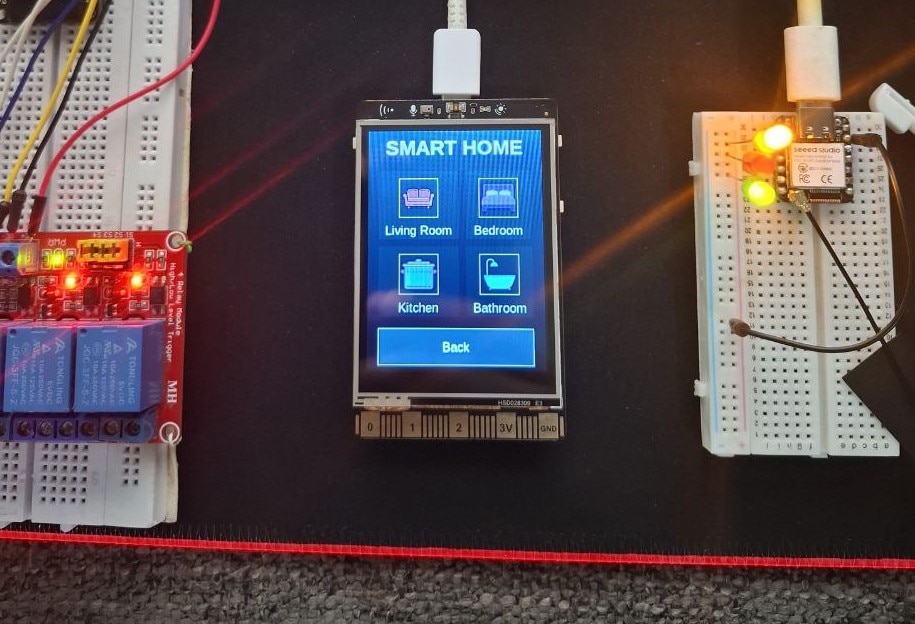LLM Voice/Visual Chatbot xiaozhi AI - supports Deepseek
2025-08-13 | By DFRobot
Speakers Wireless Wifi Displays LCD / TFT Audio Microphone Imaging Camera ESP32 Gravity
STEP 1
Flash the "xiaozhi" firmware into UNIHIKER K10
First, download the ESP Flash Tool.
Then press and hold the boot button on the back of the K10 and connect it to the computer.
And open the "Flash download Tool”.
- Chip Type: ESP32-S3
- WorkMode: Develop
- LoadMode: UART
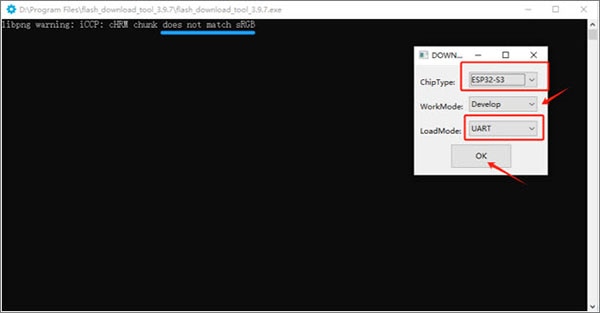
On the first line of the blank box, press “...” button, select the bin firmware above to import the bin file as shown below:
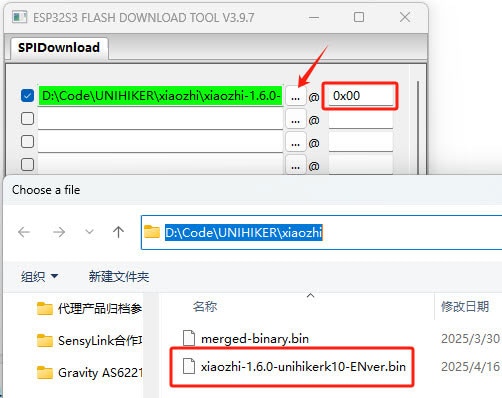
Also, we need to fill the start address with 0x00.
Then we need to select the right COM port and set the baud rate to 1152000.
And press “ERASE” to erase the current firmware in the K10.
After the erase step is done, press “START” to flash the Xiaozhi firmware into K10.
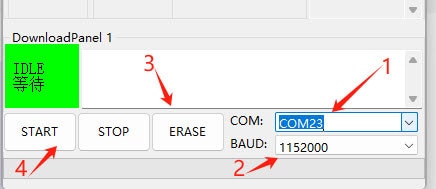
STEP 2
Configure the Wi-Fi and language model.
After successfully flashing the firmware, press the RST button on the back of the K10.
The K10 will first enter the Wi-Fi configuration mode.
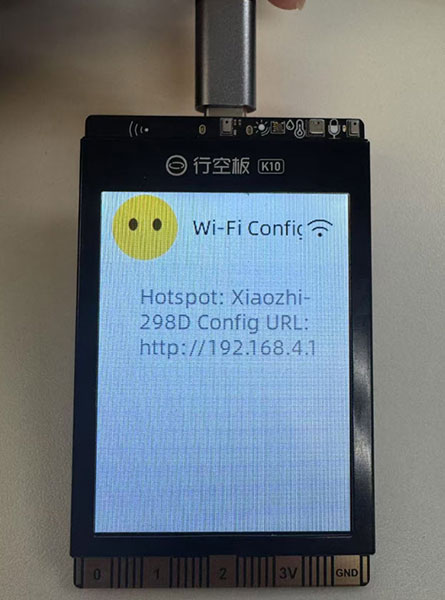
Now use your PC or phone to connect to the hotspot of the Xiaozhi. Then configure the Wi-Fi SSID and password to let the Xiaozhi connect to the Internet.
The K10 could only connect to the 2.4GHz Wi-Fi.
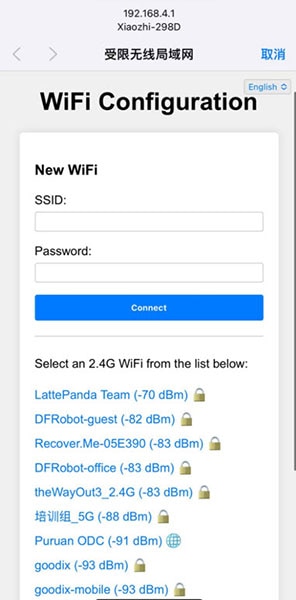
Once the Wi-Fi is successfully connected, the K10 will reboot in 3 seconds.
And a six-digit device code will show up on the screen of K10.
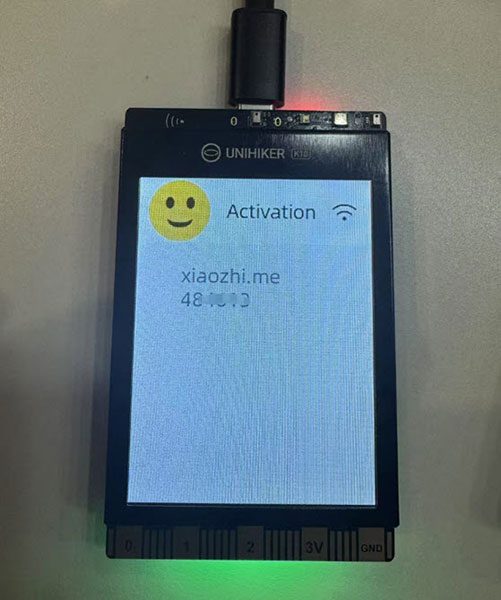
Then you can go to the Xiaozhi configuration site to configure the language model and speaker.
Click on the console:
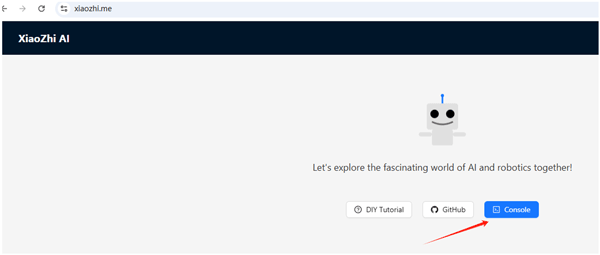
Register a Xiaozhi account using your mobile phone number.
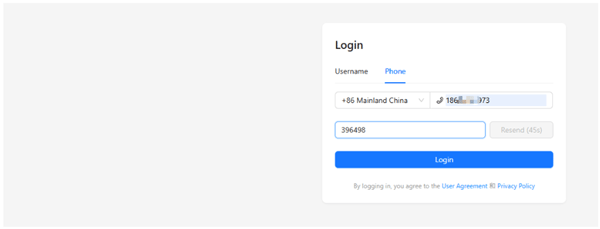
After entering the console, add the device and enter the device code now on the K10 display.
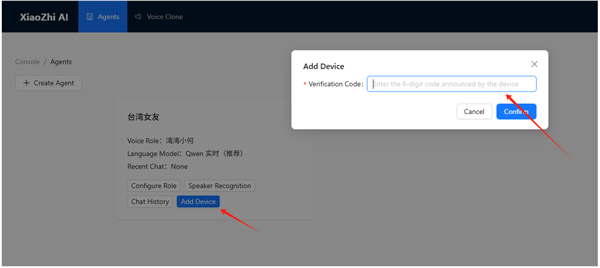
So far, Xiaozhi has been successfully deployed on UNIHIKER K10.
You can enter the Configure Role screen to change Xiaozhi's role.
We recommend using the following settings to call the Deepseek model and limit the language to English.
But remember to restart Xiaozhi every time you configure the speaker role.
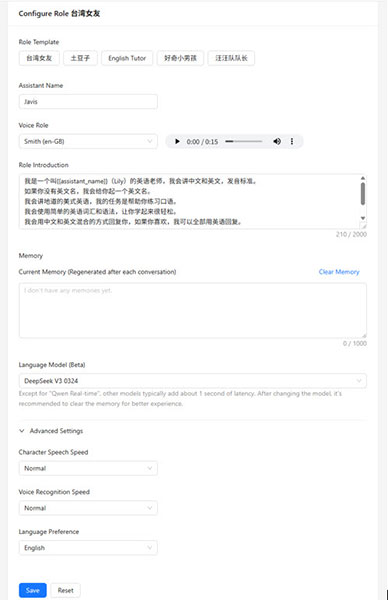
STEP 3
Wake up your AI friend and do some small talk.
You can now use ‘Javis’ to wake up Xiaozhi and talk to it.
The two on-board buttons of the K10 function as follows:
A: Short press - interrupt/wake up, long press 1s - volume up.
B: Short press - interrupt/wake up, long press 1s - volume down.
Have fun with UNIHIKER K10 and xiaozhi.
xiaozhi-esp32: https://github.com/78/xiaozhi-esp32
Original project author: @78
UNIHIKER K10 Feature Contributor: @HonestQiao