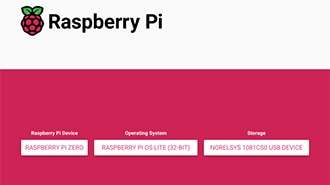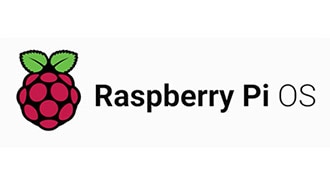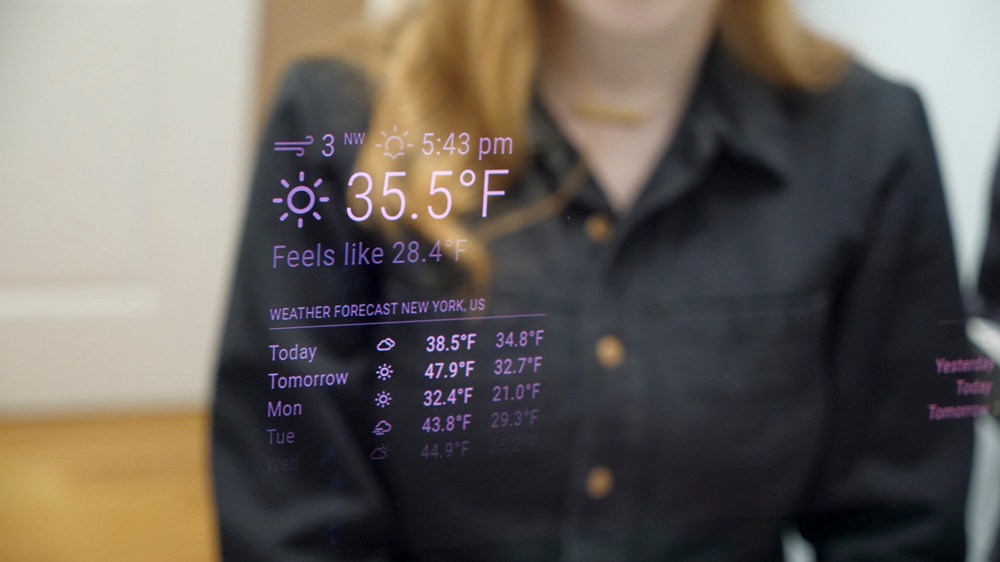High-Speed Raspberry Pi 5 Mini NAS
2025-01-17 | By Maker.io Staff
License: See Original Project Raspberry Pi SBC
With the addition of a PCIe interface, the Raspberry Pi 5 now supports high-speed devices like NVMe SSDs, which makes building a robust network-attached storage (NAS) system at home more accessible than ever. This article explores how to construct a NAS that uses an NVMe SSD buffer to boost performance and Samba for seamless file sharing across devices and operating systems. It also briefly introduces RAID for redundancy and dives into various strategies for selecting suitable storage media, including the pros and cons of using regular HDDs, dedicated NAS drives, and SSDs.
What You Must Know About Network-Attached Storage
A NAS is a device that provides file storage and sharing over a network. It lets multiple users access shared files across various devices, thus eliminating the need to copy files to removable media and carrying around a physical device. A NAS may work locally within a single home network or let users access files online.
Building and managing a NAS at home eliminates the cost associated with monthly cloud storage fees. It also puts users in control of their data and privacy, allowing them to better control who can access their sensitive files. Conversely, operating a NAS at home means always leaving a computer running. Therefore, a low-power solution, such as a Raspberry Pi, is an excellent option for most individuals, as it reduces the initial cost and long-term price of operating a NAS at home.
This build leverages the Raspberry Pi 5’s onboard PCIe connection, allowing the computer to interface with high-speed NVMe storage. However, as NVMe storage can be costly, the finished NAS utilizes slower but cheaper 2.5” high-capacity HDDs, offering a fantastic trade-off between price, performance, and capacity. The NVMe SSD acts as the device’s buffer that caches files before persisting the data on the slower drives. These HDDs are connected to the Pi using straightforward SATA to USB 3.0 converter cables, meaning those who do not want to upgrade to the newest Pi can still follow the build by omitting the NVMe buffer.
Choosing the Storage Media
The previous section briefly mentions the main trilemma of selecting storage media: you must choose between storage capacity, access speed, and price per storage unit, usually measured in Gigabytes. In long-term storage, you must also consider reliability and robustness to errors. Compared to hard disk drives (HDDs), solid state drives (SSDs) typically offer high access speeds and good robustness to physical damage, as they do not contain any mechanical moving parts. However, SSDs usually come in lower capacities, and high-capacity SSDs can quickly cost lots of money. Finally, HDDs usually require more power to run because they contain powerful motors needed to spin the disks within the SSDs at high speeds when reading and writing data. Therefore, HDDs also produce more heat and noise, which may also be a factor to consider when choosing suitable drives, especially when opting for the larger 3.5” HDDs, which usually require an additional external 12V power supply in addition to the 5V provided by USB.
Typically, selecting drives boils down to a trade-off between all these factors, with most users opting to use high-capacity HDDs for long-term storage due to their reduced cost. Additional SSDs can serve as short-term buffers that hold incoming data before copying it to the HDDs. By doing so, they help increase transfer speeds from and to devices. If additional long-term reliability is needed, you may want to invest in high-quality NAS storage devices engineered to operate 24/7 and offer reliability over many years. However, due to their increased reliability, these particular HDDs are often more expensive and often not warranted in a consumer-grade NAS.
Increasing the Storage Space and Reliability With RAID
Besides using NAS HDDs, you can also increase the overall system’s reliability by introducing redundancy using multiple cheaper HDDs in a RAID configuration. RAID, or Redundant Array of Independent Disks, describes how a system spreads data across multiple independent storage devices, such as HDDs.
While many different RAID configurations exist, RAID 0 and RAID 1 are the most common. RAID 0 effectively increases the overall storage capacity by combining the space of multiple drives. This configuration splits data into chunks and spreads it across drives in a process called striping to make more efficient use of the available storage. RAID 1 focuses on increasing the system’s overall reliability by introducing redundancy. It keeps multiple copies of files on several drives, thus preventing data loss if one of the drives fails. Combining RAID 0 and RAID 1 is also possible, and this approach simultaneously improves a NAS's storage capacity and reliability. However, the NAS can quickly become too expensive to build because it requires more drives.
Required Materials for Building this Project
This project utilizes the following materials:
Qty Part
1 Raspberry Pi 5
1 Official Raspberry Pi 5 active cooling fan
1 Official Raspberry Pi 5 NVMe HAT
1 512GB VNMe SSD
1 Official Raspberry Pi 5 power supply
1 SATA to USB 3.0 converter cable
1 2.5” SATA HDD or SSD (5V only)
Preparing the Electronics
This project involves minimal electronics assembly and no soldering. The process starts with attaching the heatsink and fan to the Pi using the plastic pegs on the heatsink. They push into the provided holes on the SBC, and the fan cable attaches to the white connector near the USB ports on the Pi:
Follow the outlined steps to install the Pi’s active cooling solution.
Installing the NVMe SSD is a bit more involved but not more difficult. Start by verifying that all the necessary parts are in the package:
The kit should include the NVMe HAT, a silver thumb screw, a 40-pin GPIO extension, and a short flex ribbon cable. The 40-pin extension is not shown in this image. Further, you’ll need a compatible SSD, which is depicted to the right of the HAT.
Push the 40-pin GPIO extension onto the Pi’s GPIO port, and then insert the SSD at a 45-degree angle, making sure not to force it if it doesn’t fit to prevent damage:
Insert the SSD into the NVMe HAT, as shown in this image.
Next, secure the SSD with the silver thumb screw. Note that the screw has a small grove for the SSD to sit in. Make sure that it attaches as shown in the following image:
Pay attention to the grove in the screw that ensures proper spacing between the SSD and the HAT.
Next, open the PCIe connector’s small locking tab on the HAT by gently pulling up the black plastic piece, as indicated by the arrows. Do not pull up on the white part to prevent breaking the delicate connector:
Pull the black part of the connector out to unlock it.
Then, insert the ribbon cable with the pins facing up and push the black plastic piece back in to lock the cable in place:
This image shows the installed ribbon cable on the HAT side.
Repeat the cable installation steps on the Raspberry Pi and then finish the installation by gently bending the ribbon cable to relieve some strain from the delicate PCB connectors:
This image shows a correctly inserted ribbon cable that connects the boards.
3D-Printing the Enclosure and Assembly
The 3D-printable case is designed to work with the Raspberry Pi 5 and the official active cooling solution and NVMe HAT. However, it can also fit a Raspberry Pi with or without either of these attachments by adding spacers to compensate for the SBC’s reduced height. Similarly, it uses 2.5” HDDs to create a more space-saving design. However, the enclosure is modular, and you can adjust the HDD enclosure to fit larger drives. Finally, the basic NAS utilizes only a single HDD. However, the case is designed to allow the stacking of additional external drives.
This screenshot shows the case design in an exploded view, with the Raspberry Pi depicted in orange and the HDD shown in blue.
The Pi’s enclosure sandwiches the SBC and the additional boards between the top and bottom halves:
This image shows how the pegs on either half of the case securely lock the Pi into place within the enclosure.
The small plastic pegs on either half ensure the electronic devices have enough space, and ventilation holes dissipate heat:
This image shows the SBC enclosure from underneath without the drive caddy attached. The screw holes align with the Raspberry Pi’s mounting points, and they are used for connecting the topmost drive caddy to the SBC enclosure.
The external drive slides into the bottom half of the drive caddy and is secured using two standard M3 screws on the diagonal corners. The top half attaches to the SBC enclosure or the next HDD caddy if more than one drive is used with 2.5mm screws, which are the same diameter used on the Pi. Therefore, the screws that join the topmost HDD caddy and the SBC enclosure’s bottom half also screw into the standoffs that come with the NVMe HAT. Similarly, the topmost case lid also attaches to the same standoffs from the other side, thus securely sandwiching the Pi between the case halves.
This image highlights how the plastic pegs of each enclosure’s halves rest flush on the board. The 2.5mm screws directly connect the case to the standoffs provided with the NVMe HAT.
Finally, the drive caddy’s other half attaches to the remaining screw holes on the HDD. No additional screws are needed to close the case.
This image depicts the fully assembled enclosure.
The finished enclosure has cutouts to access the Pi’s power connector, USB hub, and ethernet port, and the drive caddy exposes the HDD’s SATA pins, leaving enough space for the USB to SATA converter cable:
The cutouts offer enough space to attach all the necessary wiring.
The design files for 3D printing are available for download here: https://www.printables.com/model/1113056-raspberry-pi-5-nvme-nas
Preparing the NAS Software
At this point, all that remains is to install and configure a few tools to get the NAS up and running. Even though the recommended SSDs come with Raspbian preloaded, this project utilizes the default SD card method to boot the Raspberry Pi. Therefore, start by setting up a bootable SD card and configuring a network interface and SSH, for example, by following this guide. Make sure to update the package manager and all pre-installed programs once the computer is up and running by typing the following commands in a terminal:
sudo apt update sudo apt upgrade
Once these steps finish, use the lsblk command to ensure the Pi detects all external drives and the NVMe. The program should produce output similar to this:
This screenshot shows the output created by lsblk
Take note of the device names after verifying that all devices are present. Then, install the following programs:
sudo apt install lvm2 samba samba-common-bin
Setting Up Cached Storage
The Logical Volume Manager, or LVM in short, is a system for managing disk drives in Linux. This program also allows the creation of volume groups that can be used for caching. Using this program’s pvcreate command lets users define physical volumes to be used in LVM:
sudo pvcreate /dev/nvme0n1 sudo pvcreate /dev/sda1
After preparing the volumes for use in LVM, creating a volume group pools them together to create a single storage resource, allowing dynamic allocation and storage management across multiple logical volumes within the same group:
sudo vgcreate vg_nas /dev/nvme0n1 /dev/sda1
The following command states that the entire HDD space should be used for storing data within the vg_nas volume group:
sudo lvcreate -n lv_data -l 100%FREE vg_nas /dev/sda1
Similarly, the subsequent command defines that the entire NVMe SSD should be used as the cache pool:
sudo lvcreate --type cache-pool -n lv_cache_pool -l 100%FREE vg_nas /dev/nvme0n1
Next, lvconvert transforms the previously defined volume group into a single, cached device where the NVMe drive acts as the cache and the HDD as the final backing storage:
sudo lvconvert --type cache --cachevol vg_nas/lv_cache_pool vg_nas/lv_data
Running these commands ensures that the logical volume, consisting of multiple physical storage media, acts as if it were a single drive, which can be accessed in /dev/vg_nas/lv_data like any other physical disk. Therefore, it can also be formatted and mounted like an actual physical device using the following commands:
sudo mkfs.ext4 /dev/vg_nas/lv_data sudo mkdir -p /mnt/nas sudo mount /dev/vg_nas/lv_data /mnt/nas
Finally, the following command appends the newly created logical volume to fstab to ensure that the logical storage group is always automatically mounted during startup to the mount point /mnt/nas:
echo "/dev/vg_nas/lv_data /mnt/nas ext4 defaults 0 0" | sudo tee -a /etc/fstab
Initializing Samba for Network Sharing
Once the storage devices are set up, formatted, mounted, and ready to go, you can grant users access to the mount points by registering them within the previously installed Samba service. To accomplish this, all you need to do is add each shared location to the end of the configuration file, which can be edited by typing the following command:
sudo nano /etc/samba/smb.conf
For example, the following configuration creates a single shared folder, named SharedNAS, that spans the entire mounted drives and grants read and write rights to the Pi user:
[SharedNAS] path = /mnt/nas valid users = pi read only = no browsable = yes create mask = 0777 directory mask = 0777 guest ok = no public = yes
After saving the modified configuration file, the Pi user must have a password to access the shared location through Samba. It’s worth noting that this password can deviate from the system password. However, each user who wants to access files through Samba also requires a corresponding Linux user account. In either case, the Samba password can be set by typing:
sudo smbpasswd -a pi
Finally, the service needs to be restarted to apply the changes:
sudo systemctl restart smbd
To access the shared location, type in the Raspberry Pi’s IP address or hostname into the location bar in the file explorer of the other device, for example, in Windows Explorer, and log in with the username and password when prompted:
This screenshot demonstrates that the SharedNAS location appears in the Windows file explorer when the Pi’s hostname is entered.
Managing Access Rights to Shared Locations
It’s also worth mentioning that the Pi user, or whoever is assigned access rights to a shared location, must also be allowed to access the folder within Linux. The simplest way to achieve this in this case is to make the Pi user the owner of the entire shared mounting point:
sudo chown -R pi:pi /mnt/nas
For multi-user systems, the Samba configuration can contain one shared folder per user and access rights can be granted to individual folders within the shared volume, for example:
sudo chown -R pi:pi /mnt/nas sudo chown -R dan:dan /mnt/nas/dan sudo chown -R ben:ben /mnt/nas/ben sudo chown -R marlene:marlene /mnt/nas/marlene
Aside from giving each user a separate folder, multi-user systems can also use individual hard drives for users or groups or separate partitions or logical volumes on the same hardware.
Summary
Building and managing a custom Network-Attached Storage device (NAS) at home offers numerous benefits, such as better access control, security, and monthly expense savings. The Raspberry Pi 5’s new PCIe interface makes building a high-speed storage solution that leverages fast NVMe storage more accessible than ever.
The process of building a custom NAS is straightforward. It starts by attaching the Raspberry Pi to an active cooling solution to keep it working reliably over extended periods. Then, you must assemble and mount the NVMe adapter to interface fast SSD storage through the PCIe interface. Finally, the build concludes by placing the Pi and all external hard drives in a beautiful 3D-printed custom case that protects the delicate electronics.
On the SBC, you must install three programs to create and manage virtual volumes and share them over the network. In this build, the SSD storage acts as a buffer device that temporarily holds incoming data before automatically copying it to the slower, more spacious HDD. This approach results in faster access rates when copying data to and from the NAS.
When configuring Samba for network sharing, remember to add a Linux user for each user or group needing access to one of the shared locations. Then, you can instruct Samba to grant access to specific users and certain locations by modifying the service’s configuration file. Each user must also be allowed to access the shared location within Linux. Upon setting a Samba password and restarting the service, users can log into their account and access the shared folders from any device within the network bounds.