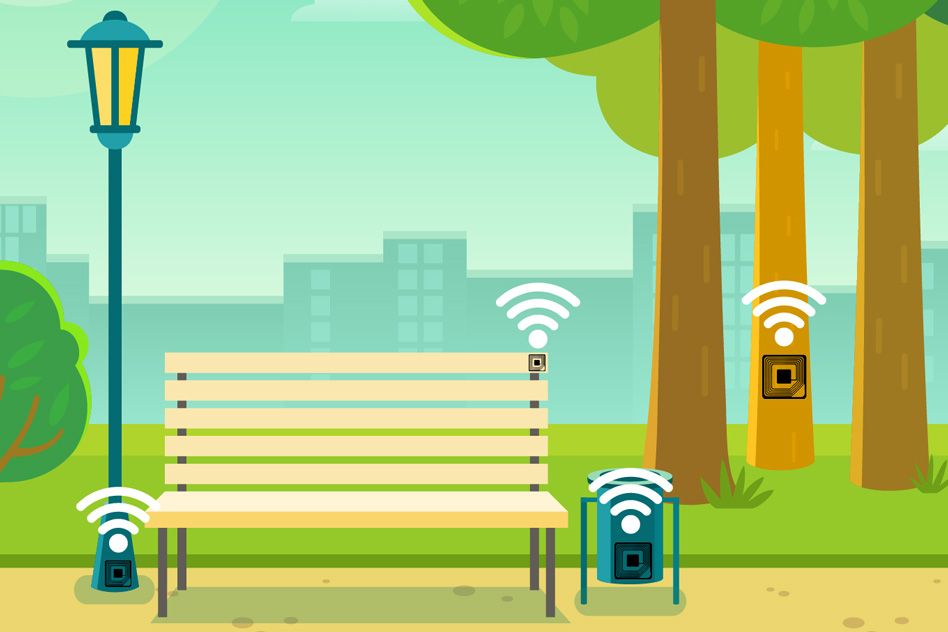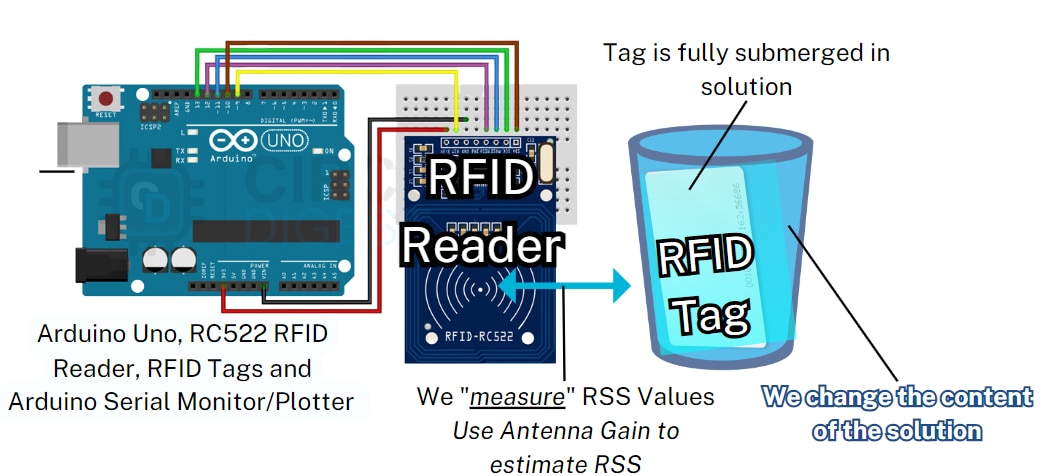Build Arduino RFID Door Lock With Visual Programming (Visuino + MFRC522)
2025-10-08 | By Ron Cutts
License: General Public License Magnetic Magnetic / Reed RFID / NFC Arduino
This tutorial shows how to connect the MFRC522 RFID module, check RFID card IDs, and control a magnetic solenoid lock. When a valid RFID card is detected, the door unlocks and a green LED lights up as a visual confirmation. Swipe the same card again to lock the door. Unauthorized cards are denied access.
🔹 What you’ll learn:
Wiring and configuring MFRC522 with Arduino
Using Visual Programming in Visuino to detect RFID card UIDs
Checking IDs against an authorized list (access control)
Controlling a solenoid lock with Arduino + Visuino
Adding a green LED indicator for successful unlock
Implementing re-swipe toggle logic (lock again)
🔹 Hardware Required:
Arduino board (Uno, Nano, Mega, or compatible)
MFRC522 RFID module + RFID tags/cards
Magnetic solenoid lock (or electric strike) with driver (relay/MOSFET)
Green LED + resistor (for unlock indication)
External power supply for solenoid
Breadboard, jumper wires, optional buzzer
🔹 Why this project is great:
No coding — 100% Visual Programming with Visuino
Beginner-friendly but practical for smart home security
Includes both lock control and LED feedback for a clear status
Watch the Video!
Step 1: What You Will Need









RFID module MFRC522
Some RFID cards for the test
Visuino program: Download here
Step 2: The Circuit
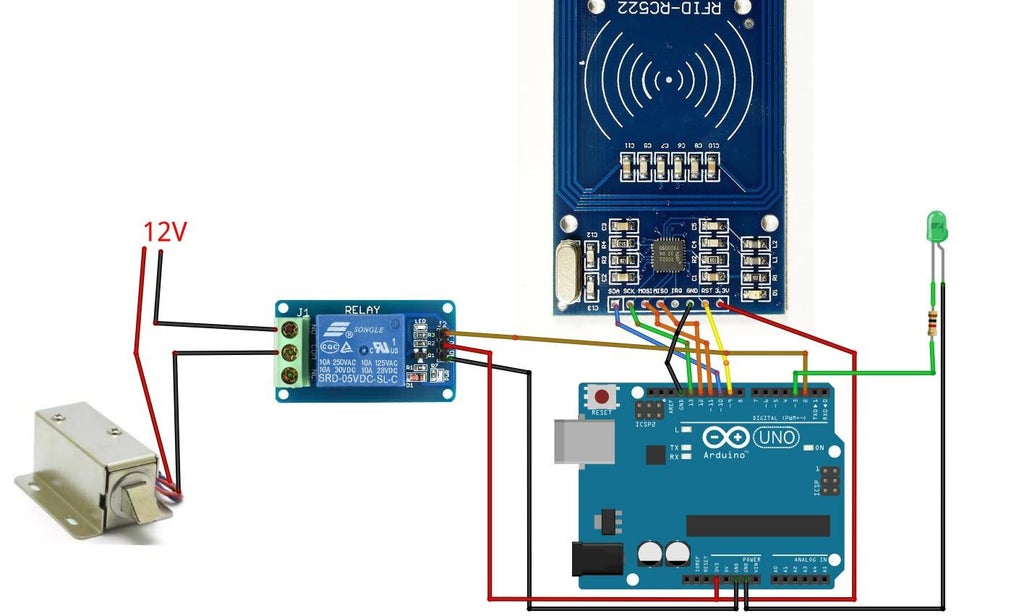
Connect RFID module pin[SDA] to Arduino digital pin[10]
Connect RFID module pin[SCK] to Arduino digital pin[13]
Connect RFID module pin[MOSI] to Arduino digital pin[11]
Connect RFID module pin[MISO] to Arduino digital pin[12]
Connect RFID module pin[GND] to Arduino pin[GND]
Connect RFID module pin[RST] to Arduino digital pin[9]
Connect RFID module pin[3.3v] to Arduino pin[3.3v]
Connect Arduino digital pin [3] to the 1K ohm resistor
Connect the 1K ohm resistor to the LED positive pin (+)
Connect the LED negative pin (-) to the Arduino Pin GND
Connect Relay VCC pin(+) to Arduino 5V pin
Connect Relay GND pin(-) to Arduino GND pin
Connect Relay signal pin(S) to Arduino Digital pin 2
Connect power supply 12V (+) to Electromagnetic lock red wire(+)
Connect power supply 12V (-) to relay pin(com)
Connect Electromagnetic lock black wire (-) to relay pin(NO)
Step 3: Start Visuino, and Select the Arduino UNO Board Type
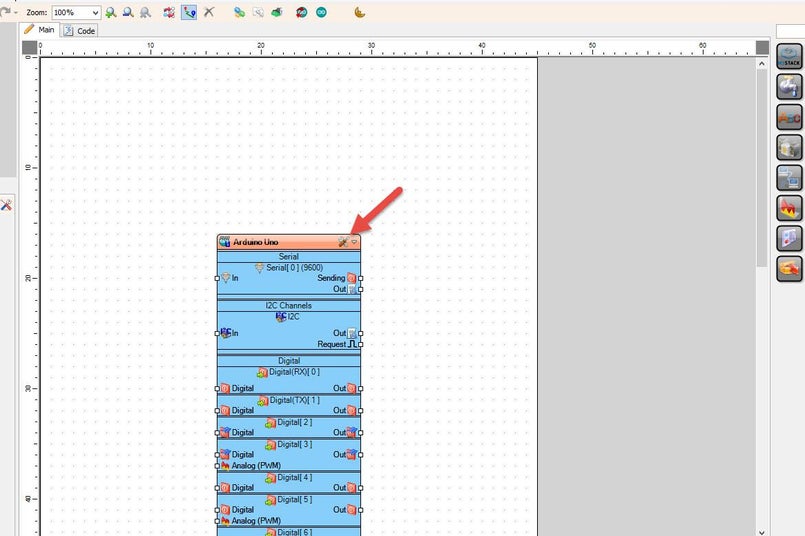
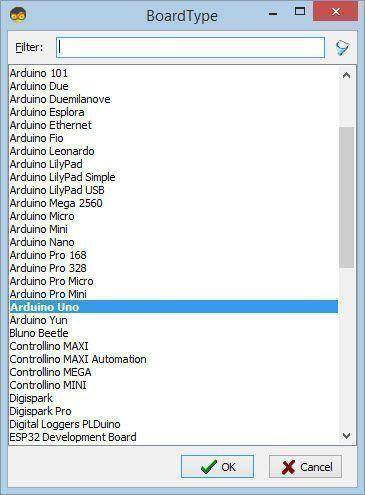
Start Visuino as shown in the first picture. Click on the "Tools" button on the Arduino component (Picture 1) in Visuino. When the dialog appears, select "Arduino UNO" as shown in Picture 2
Step 4: In Visuino, Add Components
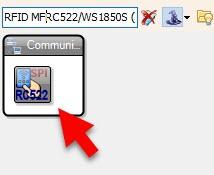
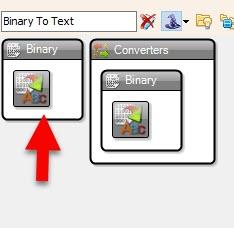
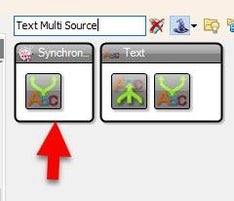
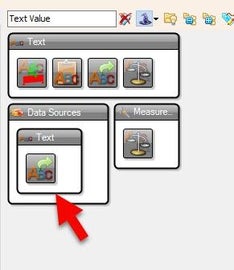
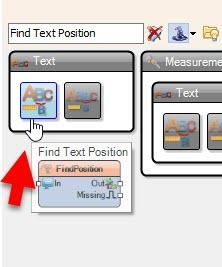
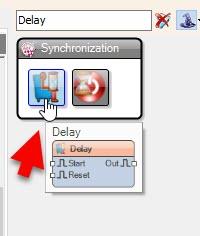
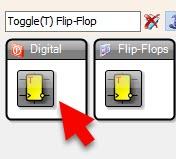
Add "RFID MFRC522/WS1850S (SPI)" component
Add "Binary To Text" component
Add "Text Multi Source" component
Add "Text Value" component
Add "Find Text Position" component
Add "Delay" component
Add "Toggle(T) Flip-Flop" component
Step 5: In Visuino Set Components
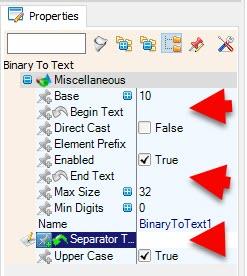
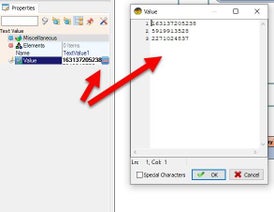
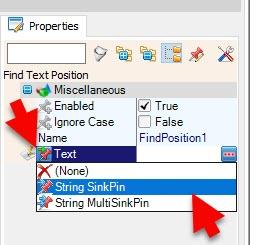
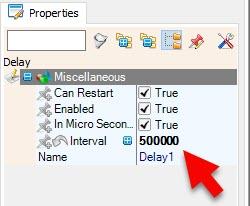
Select "BinaryToText1" and in the properties window set "Begin Text", "End Text", and "Separator Text" to empty
Select "TextValue1" and in the properties select "Value", click on the 3 dots button, and in the Value window set your card IDs
Select "FindPosition1" and in the properties window select "Text", click on the pin icon and select "String SinkPin"
Select "Delay1" and in the properties window set "Interval" to 500000 (0.5s). You can adjust this value according to your needs. In this project, it is used to add a small delay in reading the RFID tag to prevent double reading when you swipe the tag.
Step 6: In Visuino Connect Components
Connect (Byte) from RFID1.Card.ID OutputPin to BinaryToText1.InputPin
Connect (Digital Output Pin) from RFID1.ChipSelect OutputPin to Arduino.Digital.Digital[ 10 ].DigitalInputPin
Connect (SPI Communication) from RFID1.Interface OutputPin to Arduino.SPIChannels.SPI.InputPin
Connect (Digital Output Pin) from RFID1. Reset OutputPin to Arduino.Digital.Digital[ 9 ].DigitalInputPin
Connect (Sting) from BinaryToText1.OutputPin to MultiSource1.InputPin
Connect (Sting) from MultiSource1.OutputPins.Pin [0] to FindPosition1.Text
Connect (Clock) from MultiSource1.OutputPins.Pin [1] to TextValue1.Clock InputPin
Connect (Sting) from TextValue1.OutputPin to FindPosition1.InputPin
Connect (Clock) from FindPosition1.OutputPin to Delay1.Start InputPin
Connect (Clock) from FindPosition1.Missing OutputPin to TFlipFlop1.Reset InputPin
Connect (Clock) from Delay1.OutputPin to TFlipFlop1 ClockInputPin
Connect TFlipFlop1.OutputPin to MultiSource2.InputPin
Connect MultiSource2.OutputPins.Pin [0] to Arduino.Digital.Digital[ 2 ].DigitalInputPin
Connect MultiSource2.OutputPins.Pin [1] to Arduino.Digital.Digital[ 3 ].DigitalInputPin
Step 7: Generate, Compile, and Upload the Arduino Code
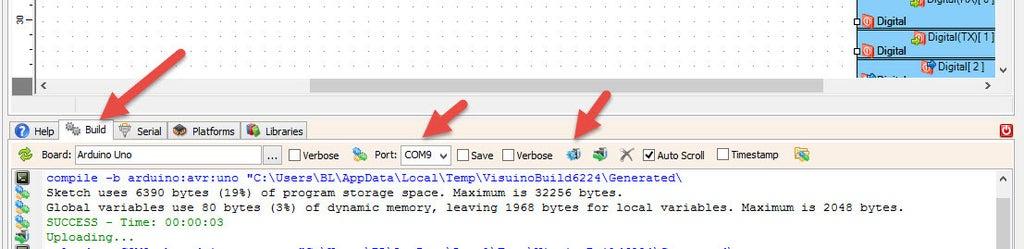
In Visuino, at the bottom, click on the "Build" Tab, make sure the correct port is selected, then click on the "Compile/Build and Upload" button.
Step 8: Play
Congratulations! You have completed your project with Visuino. Also attached is the Visuino project that I created for this. You can download it and open it in Visuino: https://www.visuino.eu
Download Visuino File: RFID-Lock.visuino