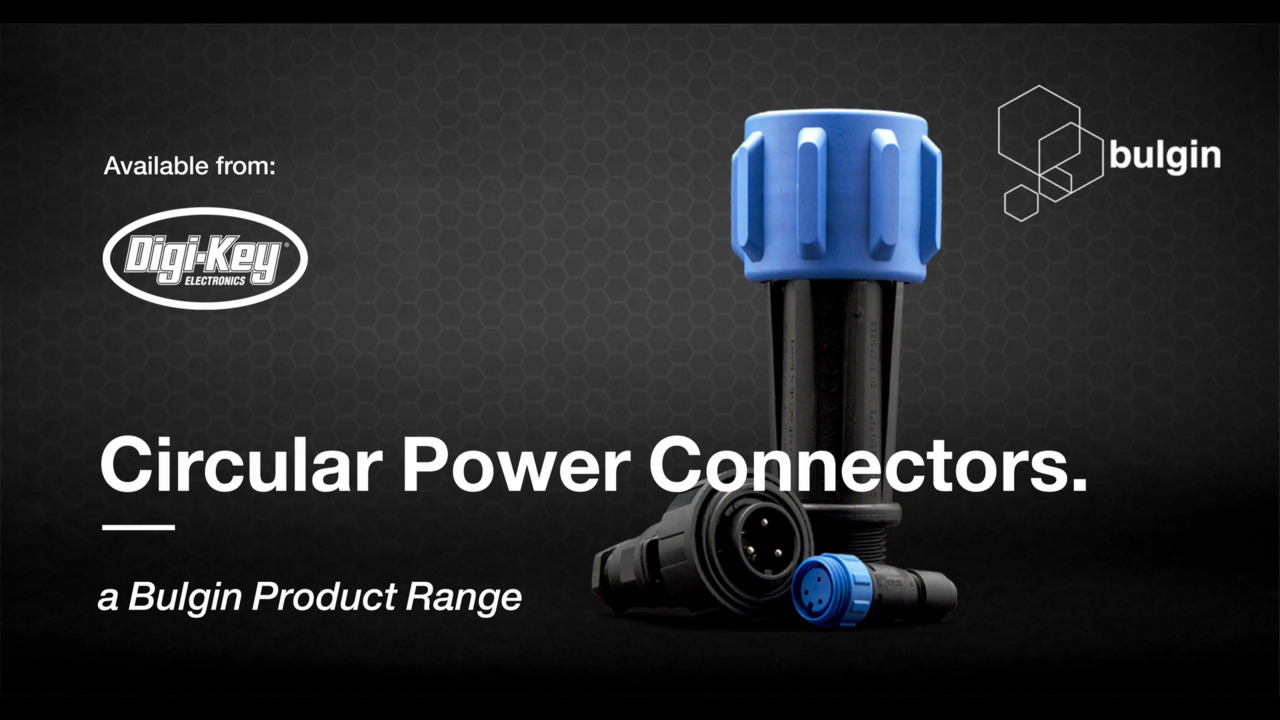How to Use DigiKey’s Part Search More Efficiently
Contributed By DigiKey
2021-02-19
In the electronics industry, finding the parts you need can be quite aggravating.
DigiKey takes great pride in having one of the industry’s largest variety of parts in-stock and ready for shipment on the day an order is placed. DigiKey’s part search is a powerful tool for finding the components you need quickly, however, there may be times when looking for parts can become frustrating, especially when there are many similar parts to choose from.
This article will provide some tips and tricks that can be used to make DigiKey’s part search even easier to use to find whatever you are looking for quickly and efficiently.
*Please note that the examples presented here were accurate as-of the date of this posting.
General searching for parts
DigiKey’s part search is designed to help you find the parts that fit the parameters required by your design in a streamlined manner. For instance, say you’re looking for through-hole resistors. The goal would be to get to the entire ‘Through Hole Resistors’ sub-category, so start by entering “resistors” into the “Part Search” box on top of the page (see results in Figure 1).
 Figure 1: Search results for “resistors”
Figure 1: Search results for “resistors”
This shows all hits for the word ‘resistors’ in the parts database. However, we’re looking for through-hole resistors. So clicking on “Through Hole Resistors” brings us to a page that shows all through-hole resistors available.
As can be seen in Figure 1, there are over 501,000 items listed in through-hole resistors. Fortunately, there are parameter filters we can use to narrow this down to a list that is more manageable (Figures 2a, 2b, & 2c).
 Figure 2a: “Through Hole Resistors” with ‘Scrolling’ (horizontal) parameter filters.
Figure 2a: “Through Hole Resistors” with ‘Scrolling’ (horizontal) parameter filters.
 Figure 2b: “Through Hole Resistors” with ‘Stacked’ (vertical) parameter filters.
Figure 2b: “Through Hole Resistors” with ‘Stacked’ (vertical) parameter filters.
 Figure 2c: “Through Hole Resistors” with ‘Stacked’ (vertical) parameter filters expanded out.
Figure 2c: “Through Hole Resistors” with ‘Stacked’ (vertical) parameter filters expanded out.
The best way to use these filters is to select the most important parameter first; in this case it would most probably be “Resistance (Ohms)”. You can select more than one parameter value in a field by simply clicking on each value. (Alternatively, you can select a range by clicking and holding on the first value and dragging your mouse through the list to the end value of the range you’re looking for.) After all values are selected, just click on the “Apply All” button to see the results.
After the most important parameter filter is applied, move on to the next most valuable parameter filter and repeat until all parameters you want to filter are complete. It is recommended that you filter by one parameter at a time because cases could arise where filtering by multiple parameter filters simultaneously will result in zero parts that meet all the selected parameters.
Stepping through an example
Let’s step through a real example. We want to find an N-Channel MOSFET rated for at least 50 amps and 85 volts in a through-hole TO-220 package. If we enter MOSFET N-Channel 50A 85V Through Hole TO-220 in the search box, the result is three obsolete parts (Figure 3).
 Figure 3:Search results for “MOSFET N-Channel 50A 85V Through Hole TO-220”.
Figure 3:Search results for “MOSFET N-Channel 50A 85V Through Hole TO-220”.
This search string is too restrictive to obtain the results we’re looking for (mainly because of the specific current and voltage ratings). Let’s start over and use the parameter filters to see if we can find other parts that will meet our specification.
When starting a general search where you want a choice of parts to compare, it’s always best to start out as general as possible and filter down until you reach a reasonable number of results to work with. In this example, we’ll start by entering “MOSFETs” in the search box (note, DigiKey’s part search is not case sensitive). This results in over 59,000 items as shown in Figure 4.
 Figure 4:Search results for “MOSFETs”
Figure 4:Search results for “MOSFETs”
We are looking for single MOSFETs, so we click on the “Transistors – FETs MOSFETs – Single” link. The page we come to then shows that there are over 40k items left to choose from (Figure 5).
 Figure 5: The “Transistors – FETs MOSFETs – Single” sub-category.
Figure 5: The “Transistors – FETs MOSFETs – Single” sub-category.
Now it’s time to start using the parameter filters. First we’ll choose the “FET Type” and “Normally Stocking” (Figure 6).
 Figure 6:Normally Stocking N-Channel FET Type.
Figure 6:Normally Stocking N-Channel FET Type.
One of the more recent additions to our search is the ability to preview how many results you will get based on the filter parameters chosen before they are applied. This preview is displayed in two places with a gray font:1) following the “Results:” number for the current search near the top of the page, and 2) following the “Apply All” button in the filtering section of the page (see Figure 6 for one example of this). This is useful when choosing to filter by more than one parameter at a time. However, for this example, we’ll continue filtering by just one parameter per filter iteration so we don’t accidentally filter out some of the results we’re looking for.
After clicking the “Apply All” button we are left with just under 11k items. Next find the “Mounting Type” parameter. Since we are looking for a through hole part, we select that (Figure 7) and click on “Apply All”.
 Figure 7:Select “Through Hole” mounting type.
Figure 7:Select “Through Hole” mounting type.
Now we’re down to 3,822 parts. The next filter we will use is the “Package / Case” parameter (this is the DigiKey normalized package name as many suppliers use different names for the same package). Scroll to the right in the parameter filters to find it and select all the TO-220-3 options available (Figure 8) and “Apply All”.
 Figure 8:Select all “TO-220-3” options available for “Package / Case”.
Figure 8:Select all “TO-220-3” options available for “Package / Case”.
This cuts the available parts down to 2k. Now, the current. Our specification is for 50 amps, but let’s go for plenty of cushion and select all those MOSFETs rated for 50 to 100 amps (Figure 9) and “Apply All”.
 Figure 9:Selecting 50 A to 100 A options.
Figure 9:Selecting 50 A to 100 A options.
As you can see, we still have 382 remaining. The next thing we’ll filter for is our voltage rating. Since we are looking for a MOSFET with a rating of at least 85 volts, we’ll select from 85 to 200 volts (Figure 10) and “Apply All”.
 Figure 10:Selecting from 100 V to 200 V (there were no 85 V options).
Figure 10:Selecting from 100 V to 200 V (there were no 85 V options).
We are finally down to 130 parts, a manageable number to sort through. However, since we want the part quickly, we can reduce this even further by checking the “In stock” and “Exclude” check boxes and clicking on “Apply All” (Figure 11).
 Figure 11:Checking the “In stock” and “Exclude” boxes.
Figure 11:Checking the “In stock” and “Exclude” boxes.
Instead of the three obsolete parts we saw in our original search, we now have 93 options to choose from. These results can be sorted by using the up and down arrows at the top of the column you would like to sort by (Figure 12).
 Figure 12:Part search results sorted by “Vgs(th)(Max)@Id”.
Figure 12:Part search results sorted by “Vgs(th)(Max)@Id”.
One thing to note when using the parameter filters, if you apply a filter but later decide to remove it, all you have to do is click on the checked box in the “Applied Filters:” line. This allows you to modify the filter choice or just not use it for your search.
Sometimes less is better
For those of you that use DigiKey’s part search regularly, you know that you can find the part you’re looking for very easily if you know either the exact DigiKey part number or the manufacturer part number. However, if there is just one character wrong or missing, your search may not turn up anything. Here’s where searching with a partial part number becomes very helpful. For example, say you’re looking for a PIC24F16KL402-I/ML microcontroller from Microchip but for some reason you think the part number is “PIC24F16K402-I/ML”, omitting the “L” after the “K”. The search result would give you a page that states there were no results and to make sure the part number was entered correctly (Figure 13).
 Figure 13: Part Search result with incorrect part number.
Figure 13: Part Search result with incorrect part number.
After looking at the part number, you don’t see anything wrong, so you could assume that the part isn’t in DigiKey’s parts database. However, you know that you saw the part there the last time you searched for it.
One simple solution is to start making the part number shorter in the search box. A new feature you will discover is our dynamic search suggestions that populate as you type (Figure 14).
 Figure 14: An example of our dynamic search suggestion feature.
Figure 14: An example of our dynamic search suggestion feature.
For this example, deleting one character at a time from the end of the part number in the search box will reveal part options that contain what you have entered so far.
Searching within search results
DigiKey added the capability in early 2016 to “Search Within Results” after the initial search results are returned (in the first field in the gray section under the total “Results:” count returned). This allows the refining of the search based on the previous search results instead of starting a new search.
Let’s go through another quick example to demonstrate the usefulness of this feature. In this example I’ve taken a screenshot from our ‘normally stocking’ microcontrollers (over 15,000) showing some of the many “Connectivity” and “Peripherals” parameter values (Figure 15).
 Figure 15: Example parameter values.
Figure 15: Example parameter values.
If you knew you need an MCU with CANbus, you can simply type that in here… (Figure 16)
 Figure 16:An example of entering “CANbus” into the ‘Search Within Results’.
Figure 16:An example of entering “CANbus” into the ‘Search Within Results’.
This returns a results page with 3,622 parts, now you can proceed to narrow your search knowing all remaining results will have CANbus built in.
Additional search tips
There a few other tidbits of information to keep in mind when using the DigiKey part search engine:
- All search terms are automatically wild carded. In other words, when “LED” is searched for, most of the top results you get are in the expected optoelectronics area. However, you also get results in USB Cables, to name just one, because “LED” is contained in the word “SEALED” found in the “Description” field.
- A couple of things to note are that when looking at the parameter values, sometimes the values “*” and “-“ appear as shown in many of the figures in this article. The “*” indicates that the value has not been entered yet, usually for newer parts. The “-“ indicates that the value was not found on the datasheet.
- All searches are text based and not numerically aware.
- When looking for a 0402 resistor, the best results are obtained by searching “402 resist” and relying on wildcarding.
- Finding a 0.2 inch terminal block can be found searching for “0.2 term block”. However, searching for “0.2” term block” will yield different results since most of the measurements entered into the database are listed as 0.200” and these will not be found.
- Keep in mind that the terms “inch” and “foot”, along with their associated abbreviations “in.” and “ft.”, are rarely found in the DigiKey parts database. Best practice is to not use these terms and narrow down these parameters when you start filtering your results. If you want to use these in the search string, using double quotes (“) for inches or a single quote (‘) for feet will get you the best results.
Summary
Even though DigiKey’s part search engine is easy to use and gets results quickly, there are some methods and tricks you can use to see and compare more parts that will be within your specifications. So if you get frustrated searching for parts, keep in mind the methods discussed in this article may help you find the parts you need and present you with more options to consider for your design.
As noted earlier, DigiKey is continually adding more features to their parametric search engine. As these improvements are added, this article will be revised with the most up-to-date information available to help you use the part search engine to obtain the best results for the parts you are looking for.

Disclaimer: The opinions, beliefs, and viewpoints expressed by the various authors and/or forum participants on this website do not necessarily reflect the opinions, beliefs, and viewpoints of DigiKey or official policies of DigiKey.