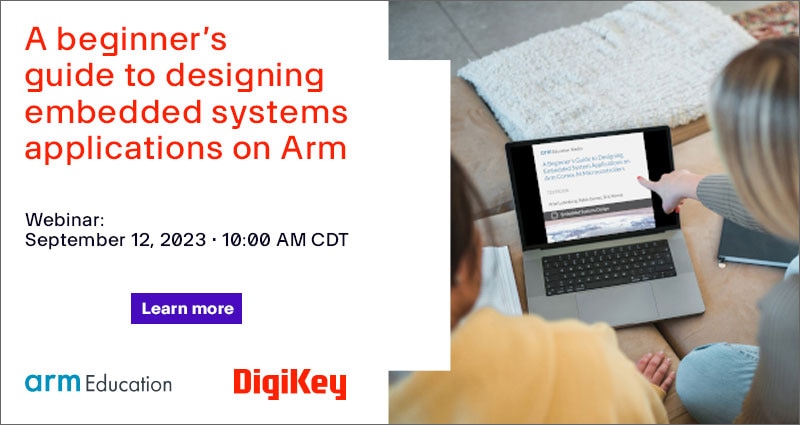Five Convenient Ways to Locate a Cross, Sub, or Replacement on DigiKey's Website
Calling all customers! Whether you are an EE, purchaser, maker, student, or anything in between, you will want to read this. DigiKey has five convenient ways customers can easily find a cross, substitute, or replacement part; whether the component is EOL (End-of-Life), Obsolete, NRND (not recommended for new designs), or just low stock, DigiKey has a solution for you.
The five procedures for locating a cross are
- Standard Parametric Search
- Substitute Recommender on Product Detail Page
- View Similar on Product Detail Page (reverse search)
- Cross Reference Tool
- myLists
Capacitors are one of our most common cross requests, and they happen to be one of the most simple parts to cross, so that’s what will be used as an example throughout this.
As you go through these examples, remember that different component types will have different key specifications that are more important than others. Please use this as a guide knowing that your specific needs should be considered when reviewing and verifying parts for your application.
1. Standard Parametric Search
For this process, it helps to have the part you’re trying to find a cross for pulled up on another screen. While that is not always an option, this example will have the original part pulled up. As long as you know which parameters are more important for your application, the original part number will not always be necessary.
Once you’ve pulled up the part you're trying to find a replacement for, open DigiKey’s website as a split screen. This example will try to find a cross for this part:
https://www.digikey.com/en/products/detail/nichicon/UKW2A4R7MDD/1964293
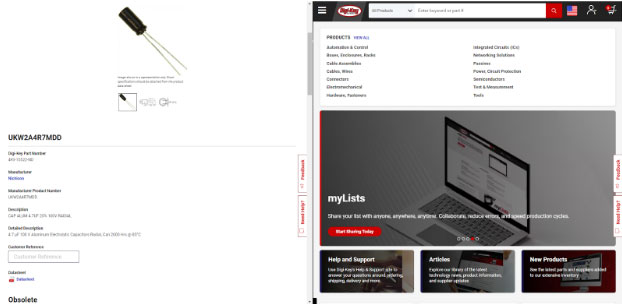
The next step is to open the proper category on DigiKey’s website. You can use the search bar or select ‘View All’ by the product categories and find the correct one. I prefer the second option as the search function can narrow your options too much depending on the terminology used.
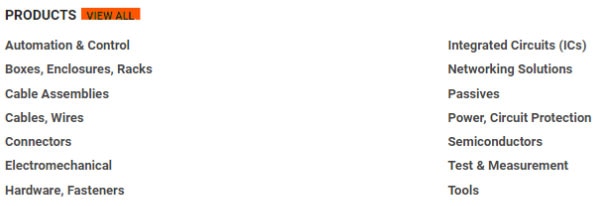
Within each main category are smaller, more granular categories. Here, the example part is an Aluminum Electrolytic Capacitor. Once in the proper category, the very first step you should take when searching DigiKey’s website is to select ‘In Stock’ and hit ‘Apply All’. This will ensure you only see products that are currently in stock at DigiKey and can be shipped promptly. However, if you are willing to wait for something you know DigiKey should carry but doesn’t currently have stock, you can also select ‘Normally Stocking’ to get some additional options. This is the first step, regardless of the category on DigiKey’s website when looking for a product that is on hand.
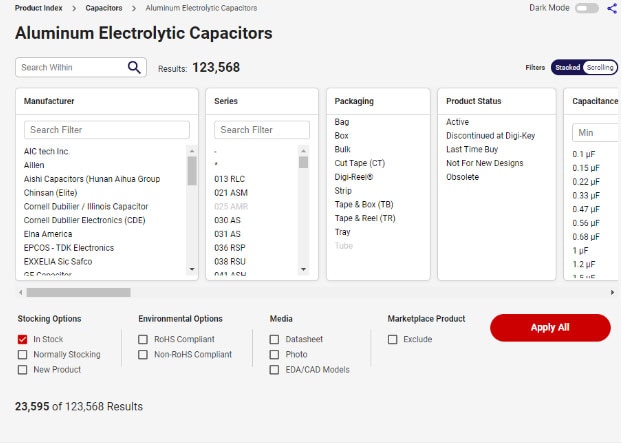
Now, looking back at the original part and the attributes, decide what’s most important based on the type of component and the application.
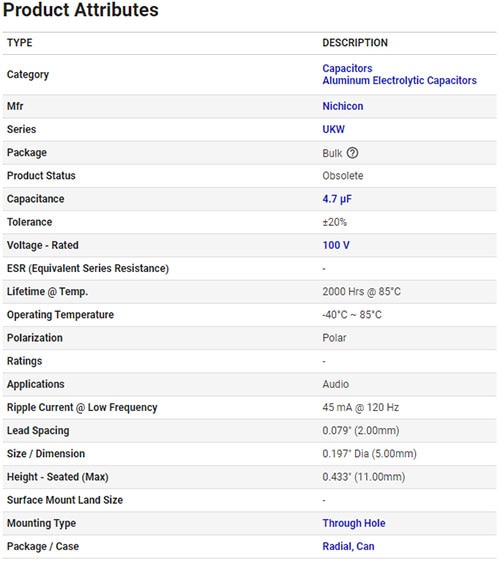
For this example, the focus parameters are capacitance rating, voltage rating, mounting type, and size because it needs to fit onto an existing board. So, one at a time, select these parameters in the order listed and hit ‘Apply All’ after each one. Sometimes you can budge a little on the parameters you need, so if you select the exact parameters of the old one, it may limit the results you receive. This capacitor is a great example because the voltage rating can always be more than the original. It takes only a few seconds longer to do one at a time but will save tons of frustration and headaches when searching the site.
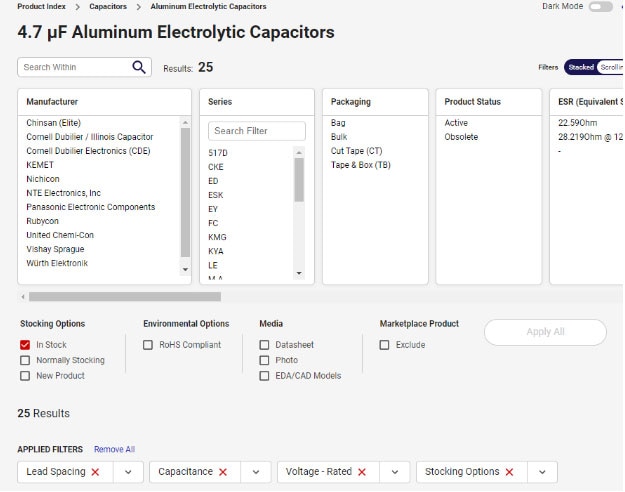
After the identified attributes are selected, what's left is a narrowed-down list of results that would work for the application. Now, at this point, the results could be narrowed down further if needed, but often that’s unnecessary for this type of component. If you’re looking for an IC, this method of finding a cross won’t always work. In that case, you need to factor in pinout on top of the attributes on our site.
2. Substitute Recommender on Product Detail Page
The product detail page often has recommended substitutes at the top or bottom of the page. Looking at the same part from earlier (cc), they are at the top and bottom, as shown below.
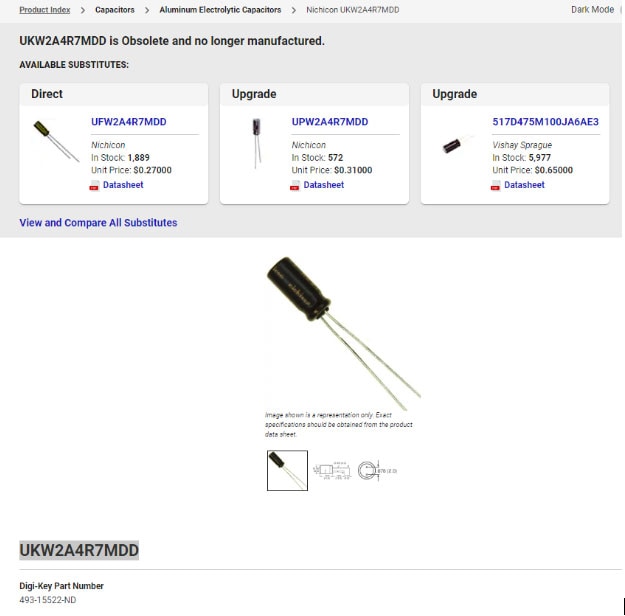
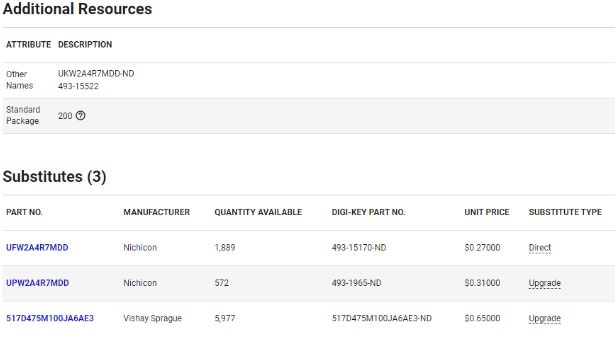
Direct means it is a direct replacement from the manufacturer, while “upgrade” insinuates an improvement to the component. There are other types of substitutes that you could run across during this process, and each requires verification via the datasheet that the product will work for your application.
3. View Similar on Product Detail Page (Reverse Search)
For this solution, you’ll need to know the part number for the component you are trying to cross. Using the same part number from earlier (493-15522-ND), navigate to the product detail page and scroll down to the product attribute section.
Again, with whatever part you are trying to replace, first identify the most important parameters for your application. Here they are the capacitance, lead spacing, and voltage. The voltage can be flexible, so start filtering by capacitance and lead spacing and wait to narrow the voltage until you get to the next screen. Once the boxes to the right of the parameter are selected, hit ‘View Similar’
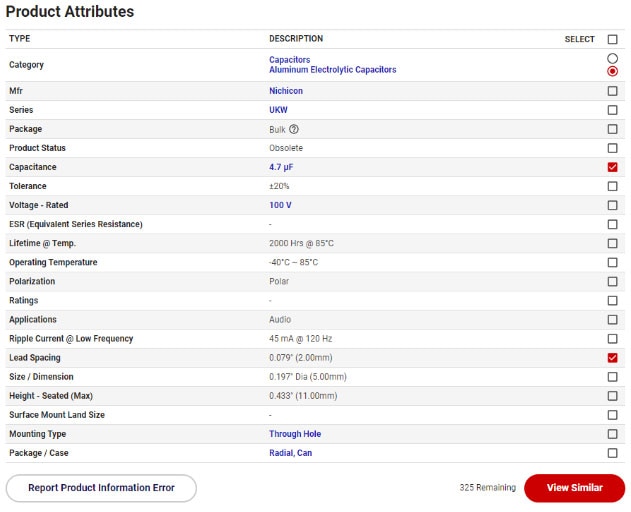
As with any search, the next step is to select ‘In Stock’ and hit ‘Apply All’. From there, you can further narrow down the options, starting with the more important ones first and hitting ‘Apply All’ after each selection, just like in the first example.
4. Cross Reference Tool
Not interested in the previous examples? Thankfully, DigiKey has created a Cross Reference Tool to do some of the heavy lifting for you. First, you’ll need to log in to your MyDigikey account. Once logged in, plug the manufacturer’s part number into the search bar. This will provide you with potential substitute parts laid out in an easy-to-read, detailed comparison list, and, when applicable, a pinout comparison tab. On the page there are options to narrow by ‘In Stock’, ‘Active Parts’, and ‘Exclude Marketplace’. For more information about the Cross Reference Tool, visit this write-up about it on our TechForum.
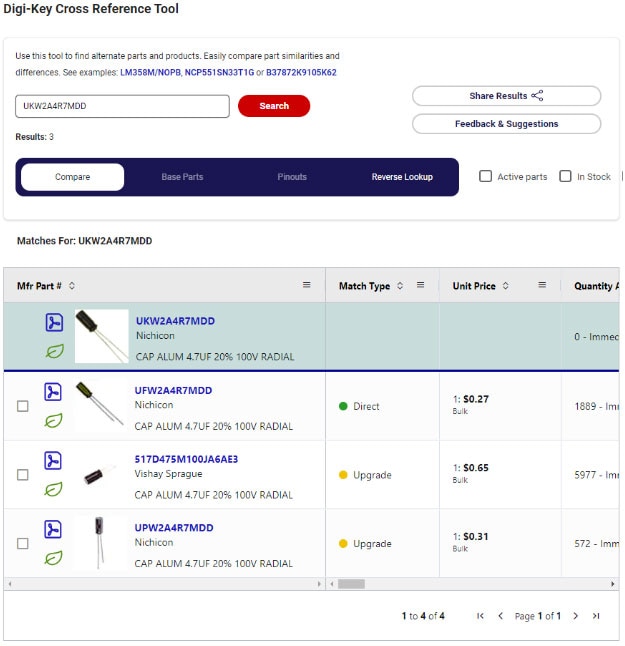
5. myLists
Alright, last but definitely not least is myLists. Once you’ve logged into your MyDigikey account, select ‘Lists’ from the drop-down tab in the upper right-hand corner. Select ‘New List’ and give it a name. Then add your part or list of parts to the tool, and it will notify you of any obsolete, out-of-stock, or NRND components. In this case, the example part is obsolete with zero stock, so under ‘Availability’ it gives the option to view substitutes.
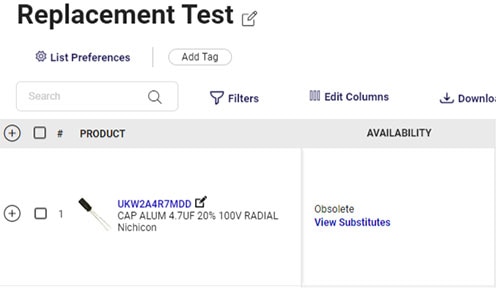
After ‘View Substitutes’ is selected, a section expands that shows the identified substitutes and the substitute type for each item. This tool also gives the option to save one of the recommended substitutes as a saved alternate, which would be useful in situations where a part is not obsolete or NRND, but simply out of stock and a component has been identified as a sufficient backup.
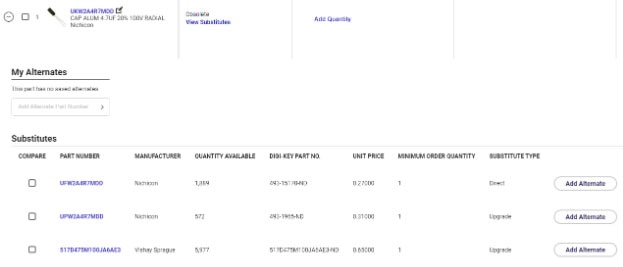
Whether you’re a purchaser, engineer, maker, or anyone in between, DigiKey has a solution to help you locate a replacement component no matter the reason one is needed. If you need additional assistance finding a component, you may always reach out to our technical staff via our TechForum.

Have questions or comments? Continue the conversation on TechForum, DigiKey's online community and technical resource.
Visit TechForum